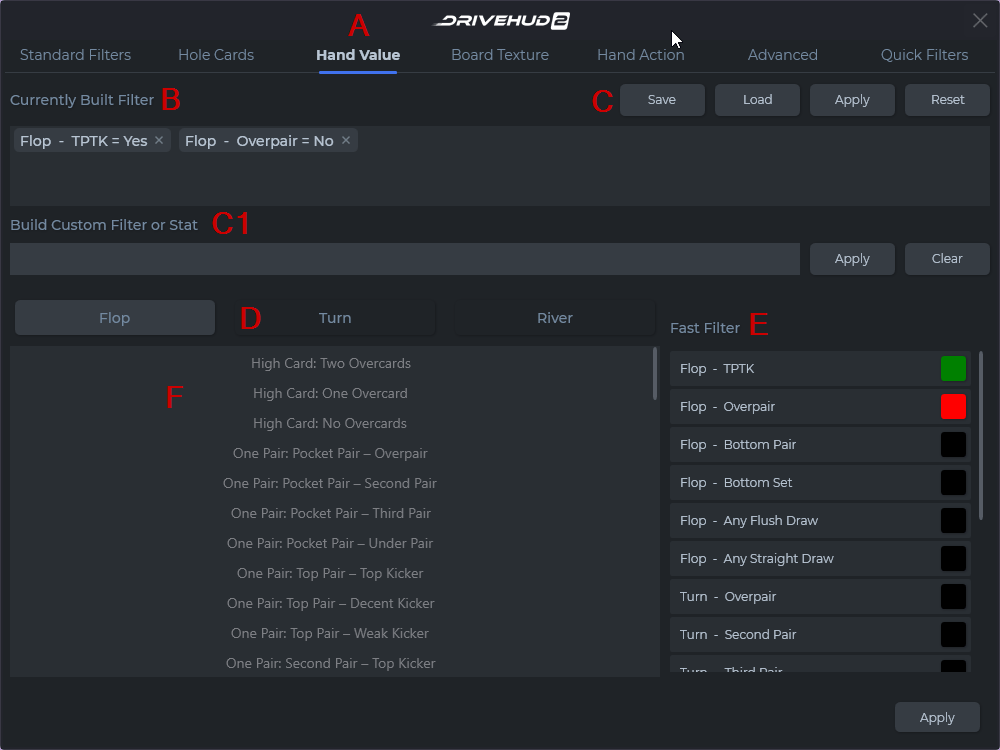The Hand Value tab of the filter section allows you to create a filter for any specific hand value on the flop, turn, or river. The below section is an over view of the Hand Value tab:
A) Hand Value Tab – This is the third tab from the left of the create filter pop-up window.
B) Currently Built Filter – When a filter is created it will display in this box below. You can click on the X in the corner of the filter to remove it, or mouse over the filter to see a full description of the filter.
C) Save Filter Buttons – From here you can Save your currently built filter and name it, Load a filter you created, Apply it to your current data, or Reset (remove) the current filter you created.
C1) Filter or stat building section – You can type in the format for a stat, then you click Save Stat and it will make it available in your reports and your HUD to add. If you create it as a filter, then it will list as a filter you can load
Click here to view the DH2 Filter Language Table.
D) Street Buttons – From here select whether you want to set a hand value filter for the Flop, Turn, or River. You can set multiple filters for each street. Just click on any filter (from Section F) to add that filter to the currently built filter section.
E) Fast Filter – This sidebar provides many common hand values people filter for. Simply click on it once to add it as a filter with the value set as YES (GREEN). Click on it again to set the filter value to NO (RED), and click it a third time to reset or remove it.
F) Hand Value Section – This is a complete list of hand values. Simply left-click on any of them to add them as a filter in the currently built filters section.