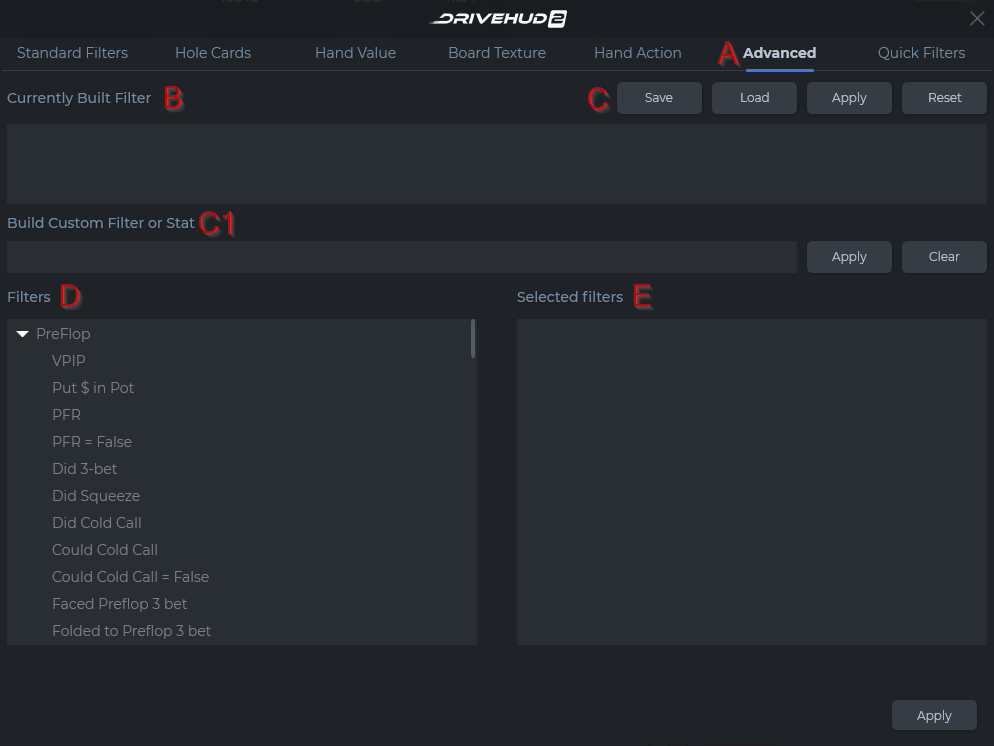The Advanced filters section allows you to add advanced filters to the current filter. There’s a long list of filters, and for some filters, you will need to enter a value.
The following is an overview of the Advanced section:
A) Advanced Tab – This is the second tab from the right of the create filter pop-up window.
B) Currently Built Filter – When a filter is created it will display in this box below. You can click on the X in the corner of the filter to remove it, or mouse over the filter to see a full description of the filter.
C) Save Filter Buttons – From here you can Save your currently built filter and name it, Load a filter you created, Apply it to your current data, or Reset (remove) the current filter you created.
C1) Filter or stat building section – You can type in the format for a stat, then you click Save Stat and it will make it available in your reports and your HUD to add. If you create it as a filter, then it will list as a filter you can load
Click here to view the DH2 Filter Language Table.
D) Filter List – For every filter you want to use, drag them from this window to the window on the right (Selected Filters). Filters are grouped by Pre Flop, Flop, Turn, River, and Other.
E) Selected Filter List – Every Filter that you selected will be displayed here (also grouped by Pre Flop, Flop, Turn, River, and Other).