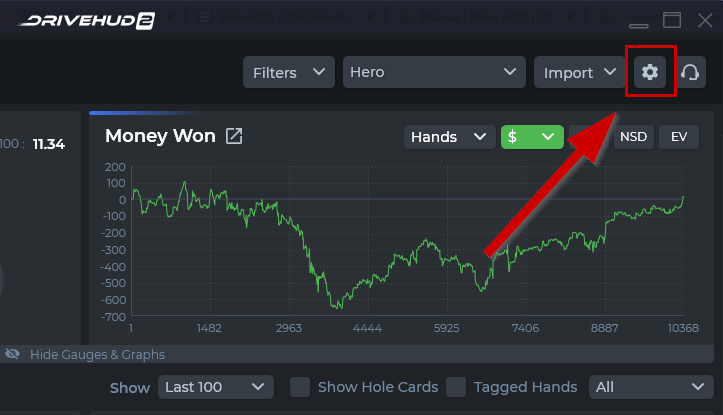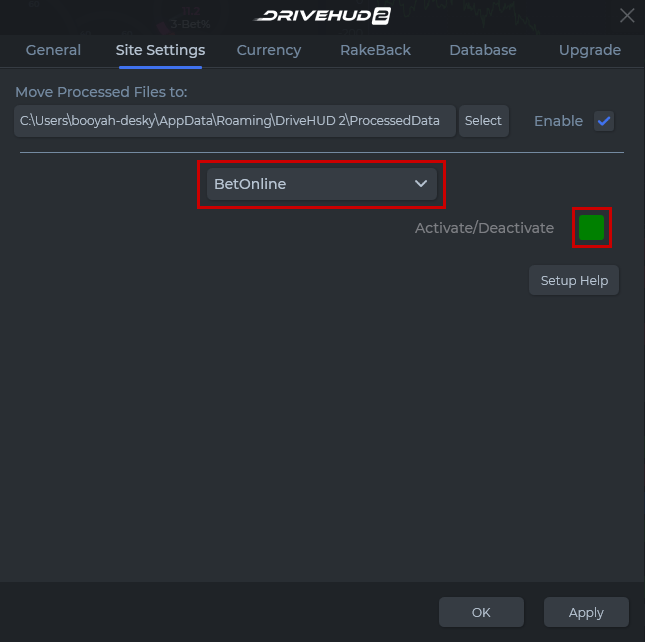BetOnline HUD Setup #
#
Important: You cannot run a HUD or track your games in the web based browser version of Betonline / Chico networks client. You need to download and install their PC / desktop version from their website in order to run a HUD.
Make sure that BetOnline is enabled in DriveHUD 2 by doing the following:
1. Click on the settings button at the top right of DriveHUD 2.
2. Click on SITE SETTINGS, and select BetOnline from the site drop-down list.
3. Make sure that the Activate/Deactivate button is GREEN. If it’s not. click it until it shows as GREEN.
Launching the BOL HUD #
- Load up DriveHUD 2 (we recommend doing this first).
- Load up BetOnline.
- Just make sure the HUD start/stop button in the HUD tab at the top of DriveHUD 2 shows a stop sign (meaning it’s running and to click it would stop it).
As long as that’s in place, a HUD will show up on BetOnline. If you don’t have a HUD running on there for any reason, simply click on the headset/support looking icon at the top right-hand corner of DriveHUD 2. Put your name and e-mail and a message that you’re having difficulty and make sure to have the attach log button checked. Our support staff will respond promptly and get you up and running.