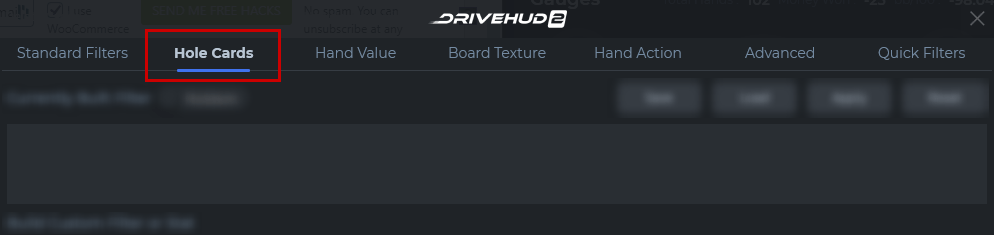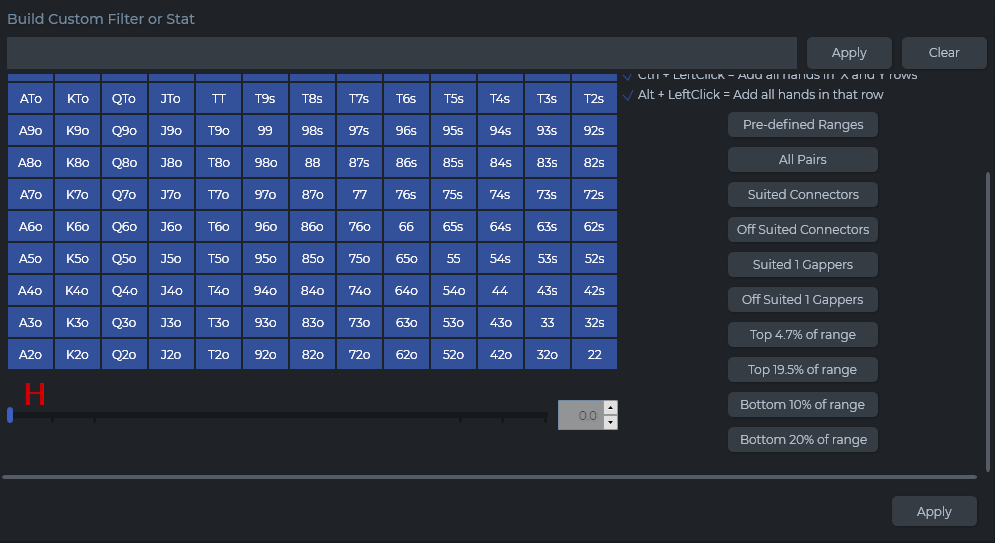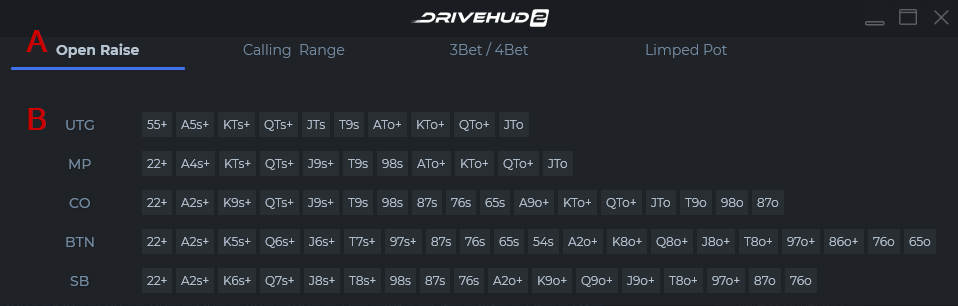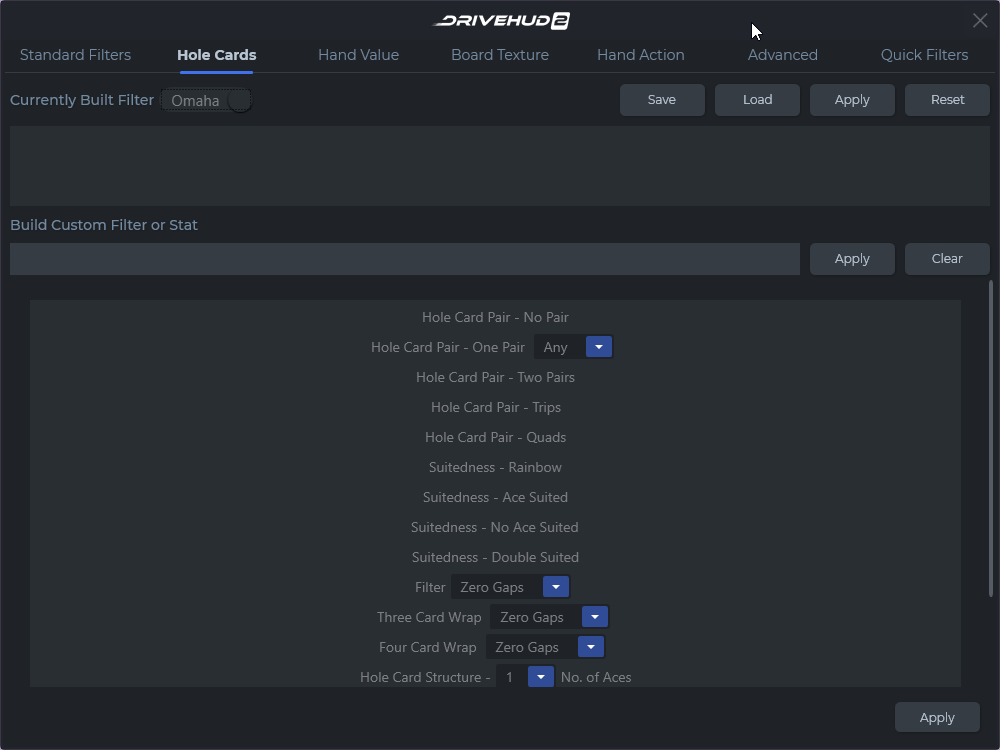Hole Cards Tab Overview
The second tab on the DriveHUD 2 filters pop-up window is the HOLE CARDS tab. Below is an overview of filters and features in this tab:
A) Hole Cards Tab – This is the second tab from the left on the Create Filters pop-up window.
B) Currently Built Filter – When a filter is created it will display in this box below. You can click on the X in the corner of the filter to remove it, or mouse over the filter to see a full description of the filter.
C) Holdem / Omaha Switch – By default, Holdem is displayed for the Hole Card Matrix. Click on this switch to change to the Omaha Hole Cards Filtering section (see Omaha Hole Cards section below for more info).
D) Save Filter Buttons – From here you can Save your currently built filter and name it, Load a filter you created, Apply it to your current data, or Reset (remove) the current filter you created.
D1) Filter or stat building section – You can type in the format for a stat, then you click Save Stat and it will make it available in your reports and your HUD to add. If you create it as a filter, then it will list as a filter you can load
Click here to view the DH2 Filter Language Table.
E) Hole Card Matrix – By default, all hole cards are selected. To remove a hand click on any hole card box to turn it GREY (OFF). To turn the hand back on, click it again PURPLE (ON).
F) Reset / None Buttons – To turn all hole cards in the matrix back on (PURPLE), click on the RESET button. To remove all hole cards from the matrix, click on the SELECT NONE button (turns all hole cards GREY).
G) Quick Hand Sets – The following buttons add hand groups instantly to the hand grid matrix.
- Pre-defined Ranges (see Pre-defined Ranges below for more info),
- All Pairs (Turns all pocket pairs on),
- Suited Connectors (turns all suited connectors on – ex: 67s, 87s),
- Off suited Connectors (turns all off suited connectors on – ex: 67o,78o),
- Suited 1 Gappers (Turns all suited 1 gappers on – ex: 57s,68s),
- Off suited 1 Gappers (turns all off suited 1 gappers on – ex: 57o,9Jo),
- Top 4.7 of range (turns on hand range: TT+, AQo+),
- Top 19.5% of range (turns on hand range: 22+, A9s+, ATo+, KTs+, KTo+, QTs+, QTo+, JTs, JTo, 76s-T9s).
Click on the button again to turn the hand range off and remove it from the hand matrix grid.
H) Hand Range Scrollbar – Drag the purple line to any point on the hand line to add that hand range percentage to the grid. Hands are added based on their EV if all hands were all-in pre-flop. Enter a percentage number in the input box to instantly add that percentage of hands to the hand matrix grid.
Pre-defined Ranges
The pre-defined range section is an easy way to input a lot of hands into the hand grid matrix with just a couple of clicks. These pre-defined ranges are set up by popular pre-flop scenarios and explained more below:
A) Pre-defined Range Sections – There are four tabs in this section. The Open Raise (no one has raised pre-flop, and someone is the first to open raise) tab will open by default. It also includes the Calling Range tab (a pre-defined range of hands someone will typically call a raise with from each position), 3-bet/4-bet tab (a typical range someone would 3-bet and 4-bet with from each position at the table, and Limped Pot tab (a range of hands someone might open limp with. This tab does not have any positions, just a general open limp range).
B) Table Position – Each range of hands is broken down by position at the table. Just click on any of the table positions to add that hand range to the hand grid matrix. You can then adjust these ranges by removing or adding more hands.
Omaha Hole Cards
Since Omaha has so many more combination possibilities, a hand grid matrix is not possible within a reasonable size format. Instead, a list of typical hole card combos is listed as shown below:
Check out the Other Filter Tabs in DriveHUD 2
- Standard Filters Tab Overview
- Hand Value Tab Overview
- Board Texture Tab Overview
- Hand Action Tab Overview
- Advanced Tab Overview
- Quick Filters Tab Overview
If you have any further questions or need any setup assistance, please contact support from this page: https://drivehud.com/support/