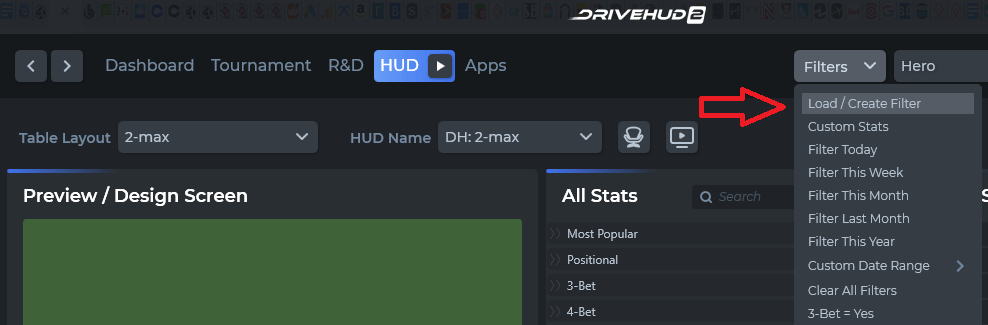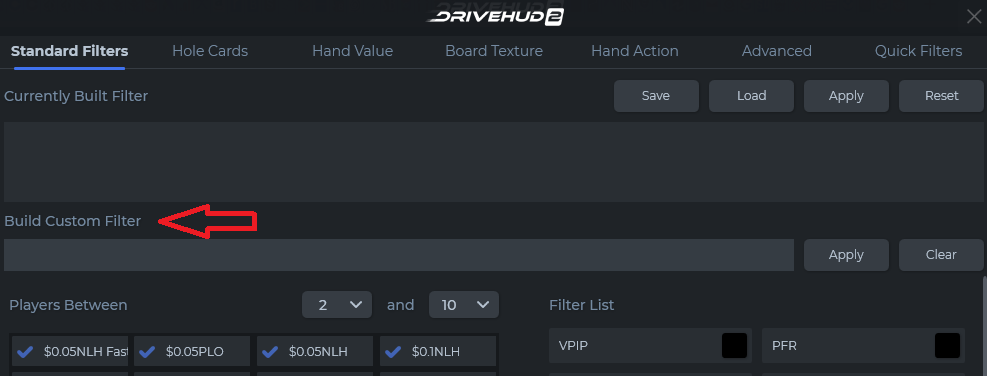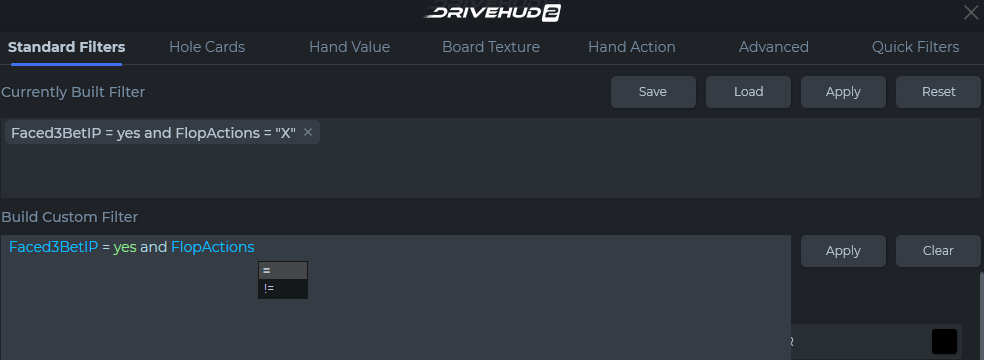How do you create a custom filter from scratch?
If a filter format doesn’t exist for you in the regular filter section of Drivehud 2, you can create your own custom filter by using Drivehud 2’s filter building syntax. To create a new custom filter, do the following:
1) Click on the FILTERS drop down menu, and select LOAD / CREATE FILTER.
2) Click on the BUILD CUSTOM FILTER input box.
3) Begin typing your custom filter, and follow the Drivehud 2 helper prompts. Most filters you’ll want to start with an action or a decision. Use starters like – Faced, Could, Did, Check, Raise, Fold, etc.. Once you begin typing an action or situation you want to filter for, a pull down menu will appear with possible filters. Click on the one that applies. You’ll then need to add an expression of = (equals) or != (does not equal), and finally yes or no. For pre-flop or post flop actions such as FlopActions = , you’ll need to add the action sequence in quotes. EX: FlopActions = “XR” , for flop actions that go check and then raise.
4) After each filter you’ll need to add an AND or an OR expression if you want to add more filters to the situation.
5) Once your filter is complete, click the APPLY button the right. You’ll then see the filter applied in the currently built filter box. This filter will apply to all reports and tabs in Drivehud 2.
6) To save your new custom filter, click on the SAVE button at the top of the filter screen. Make sure to name your filter so you’ll easily understand it in the future. You can then load the filter from the filter pop-up screen again at any time.