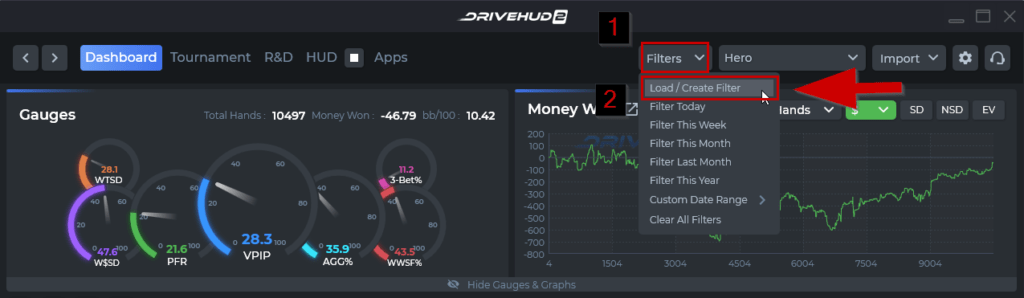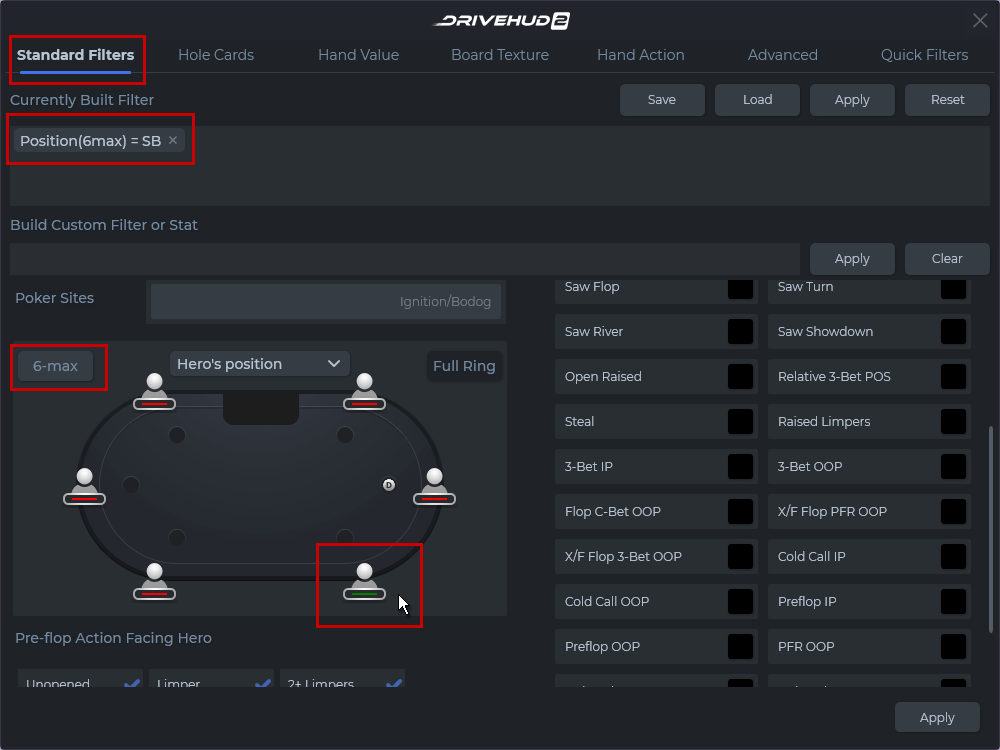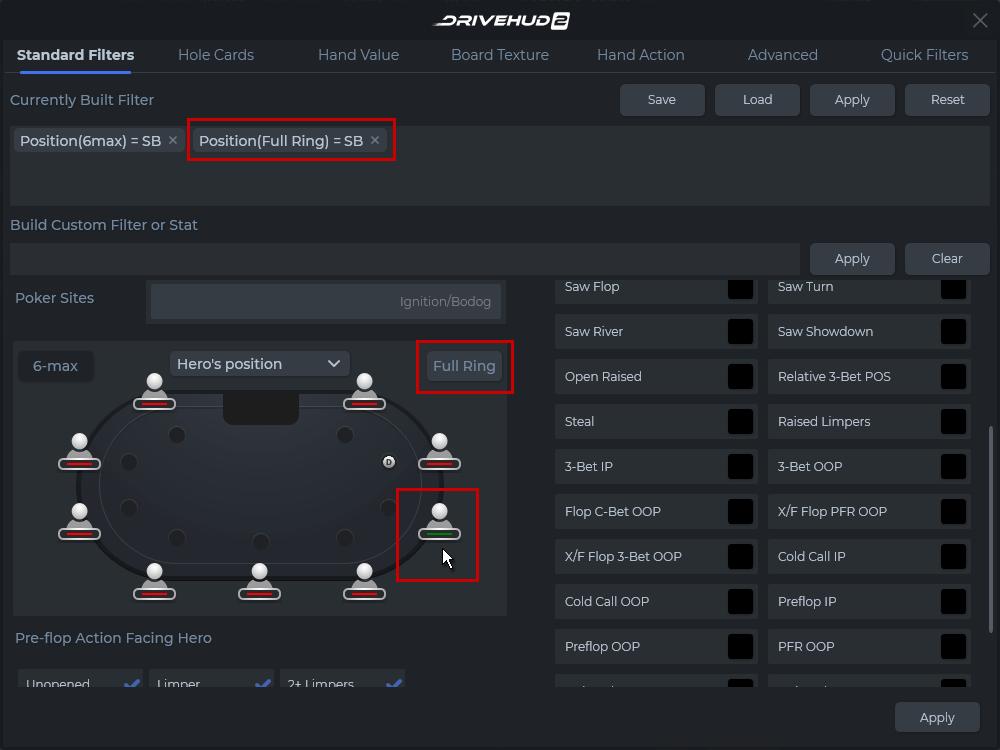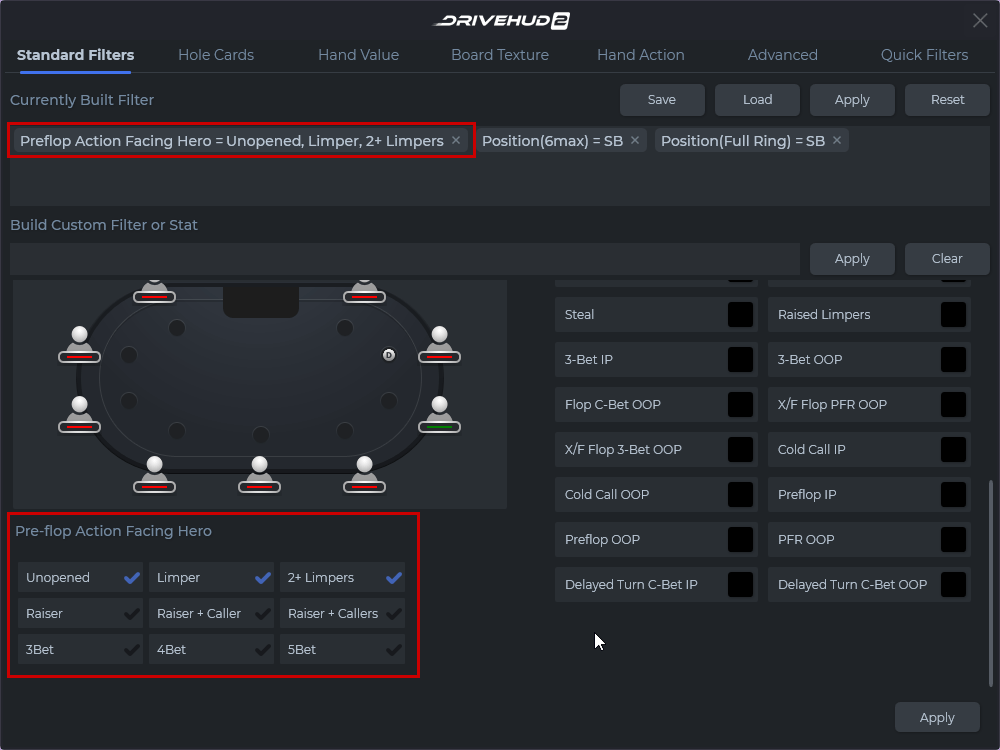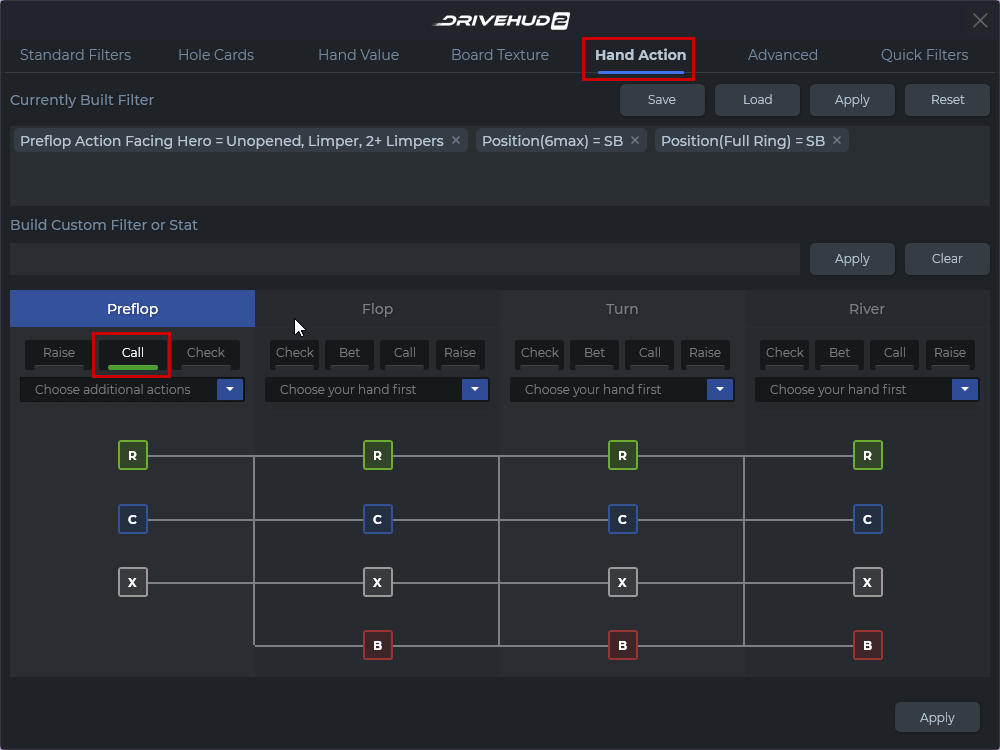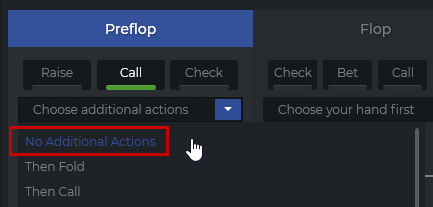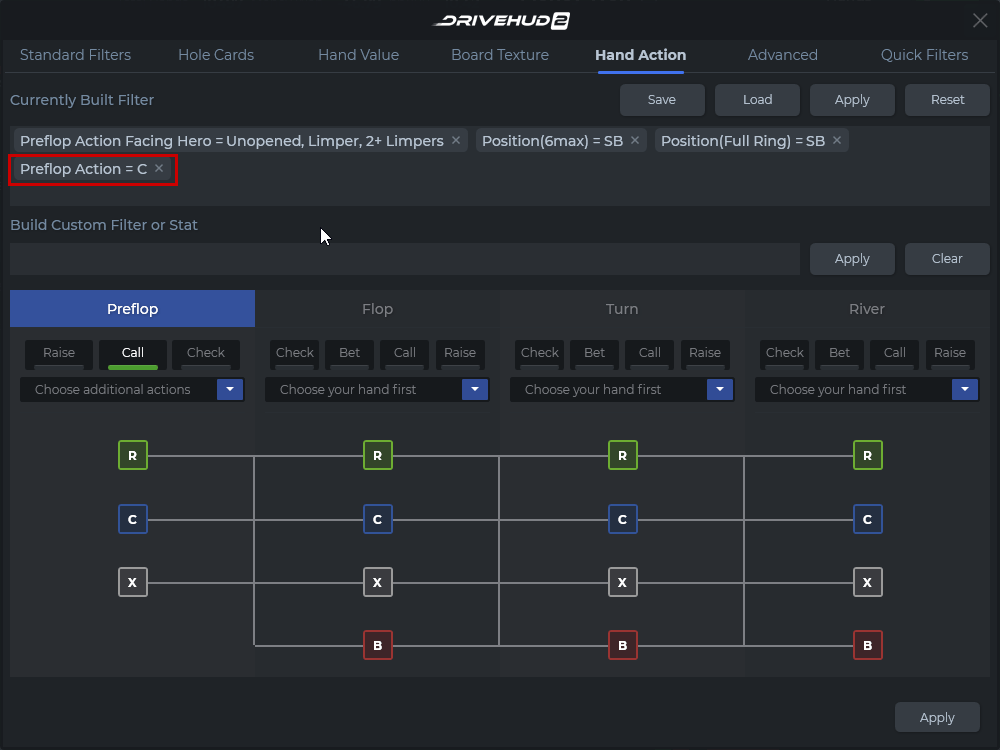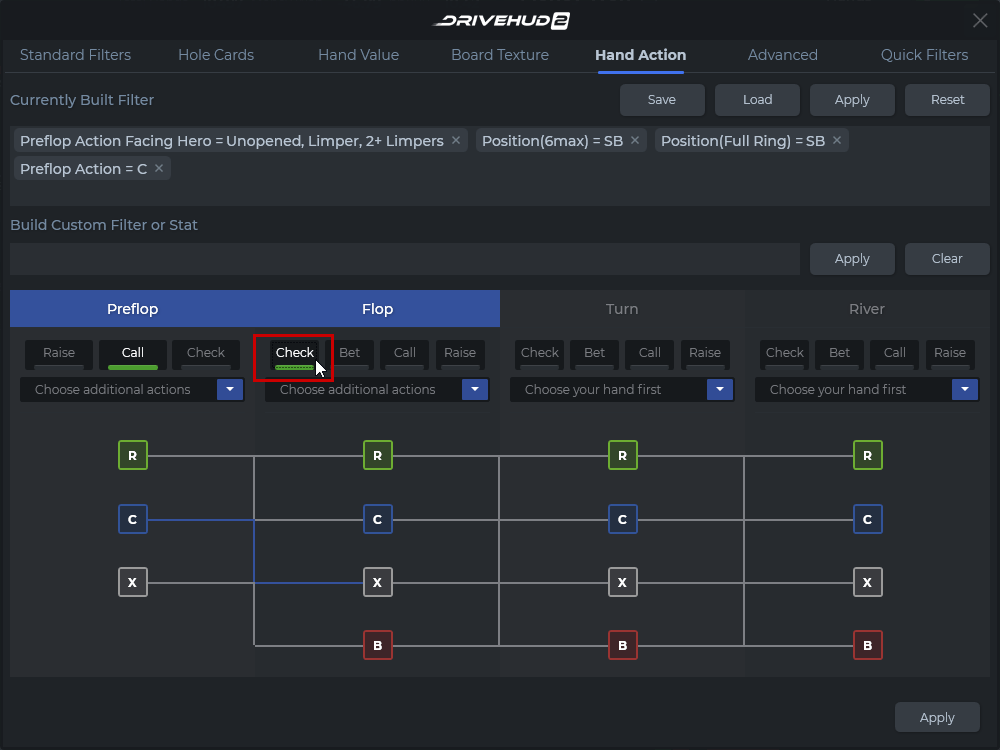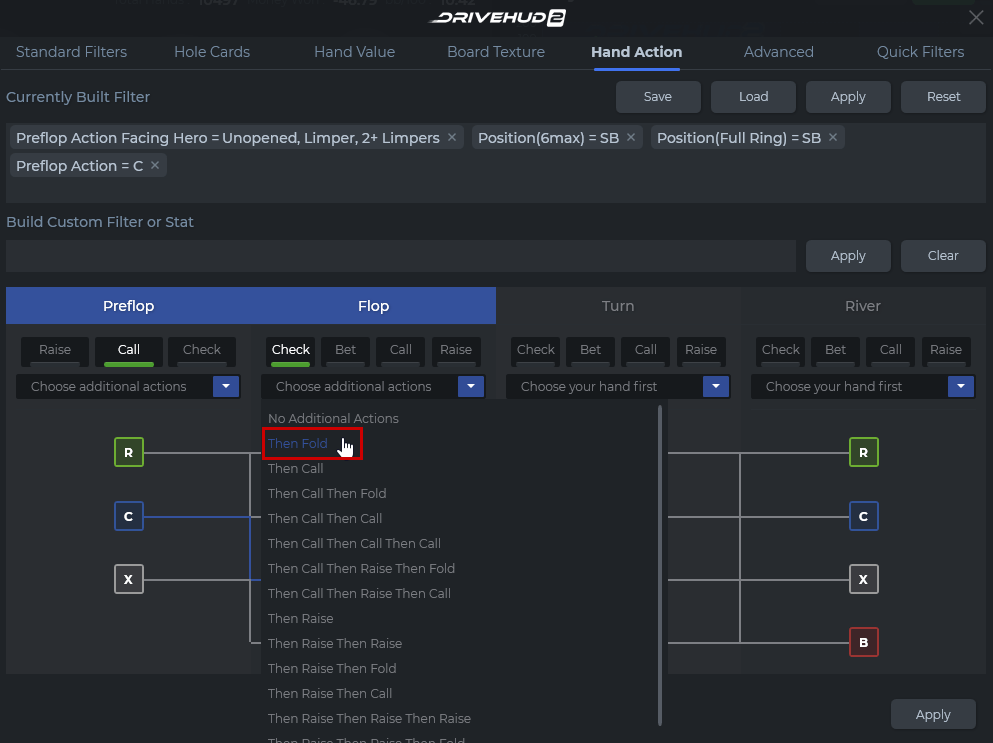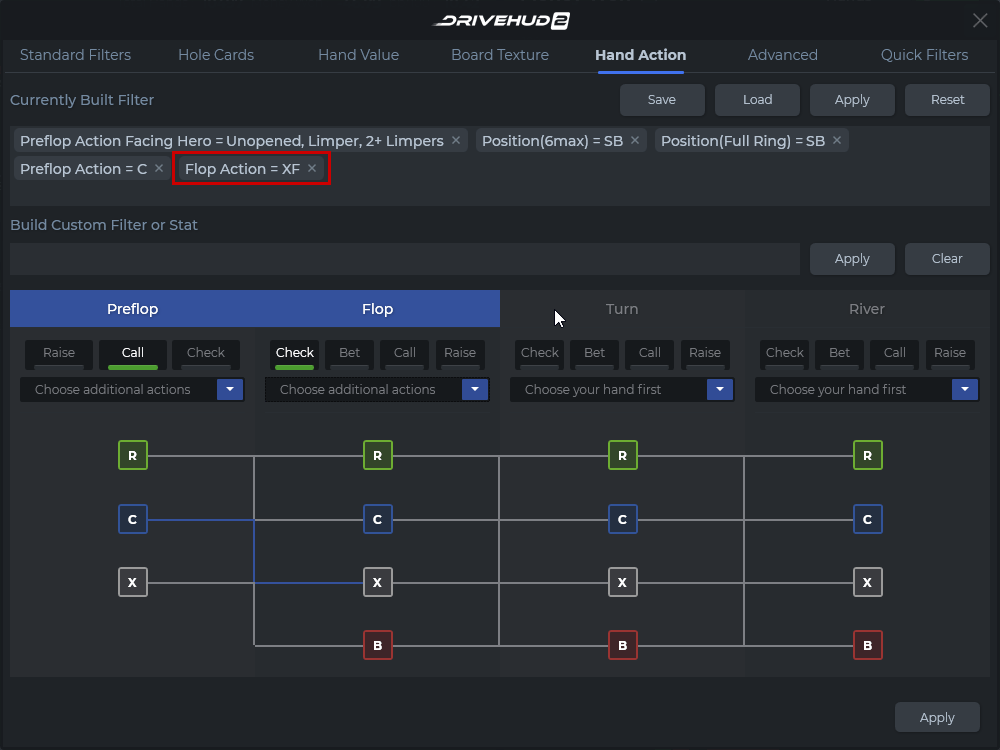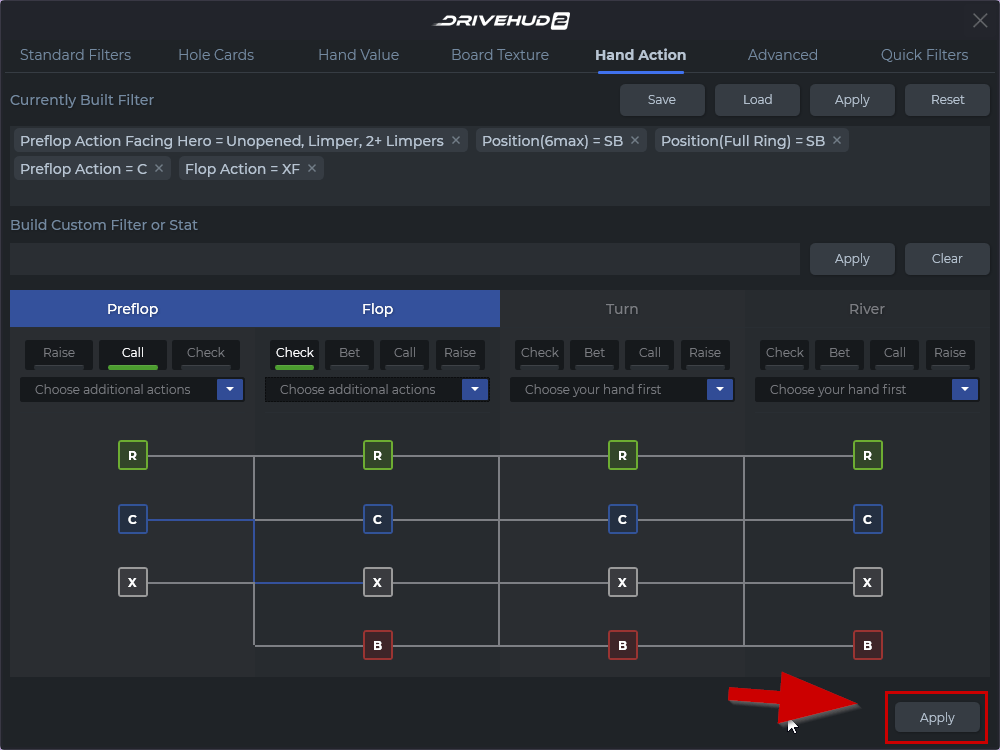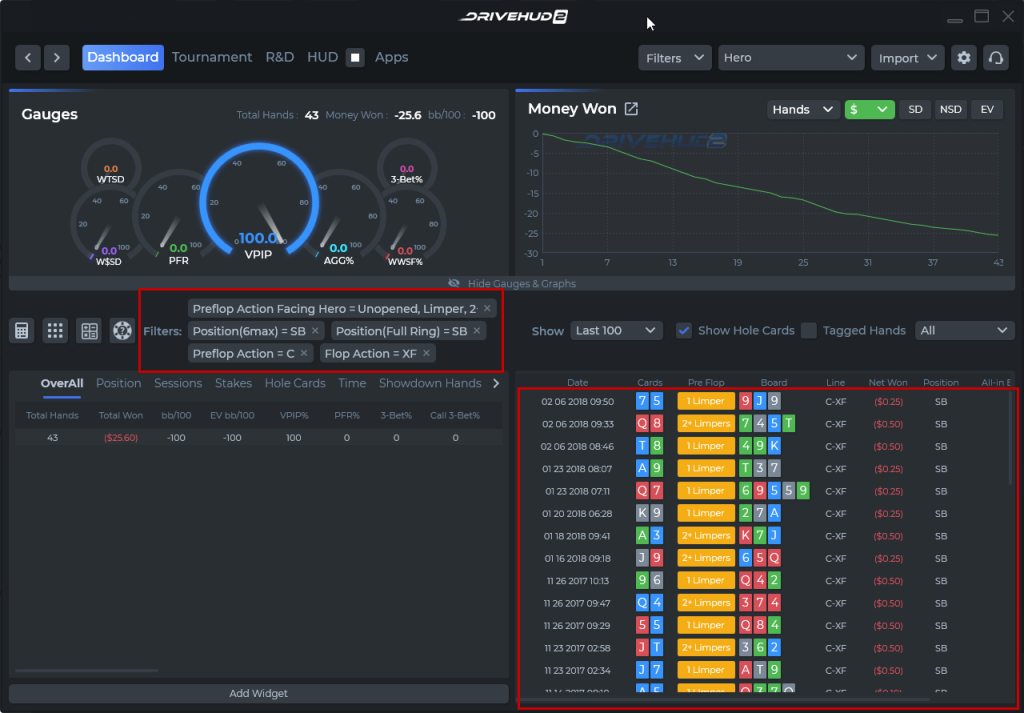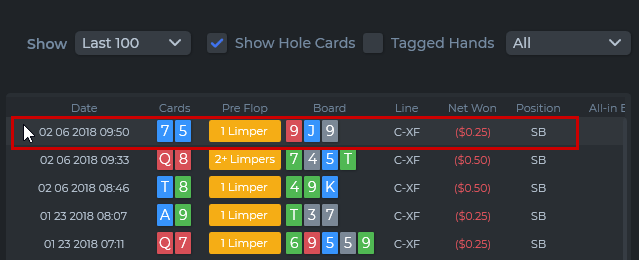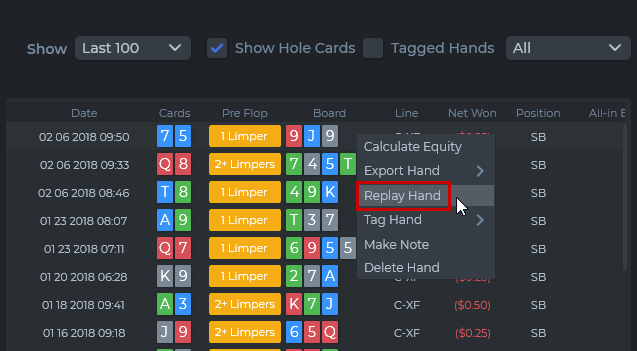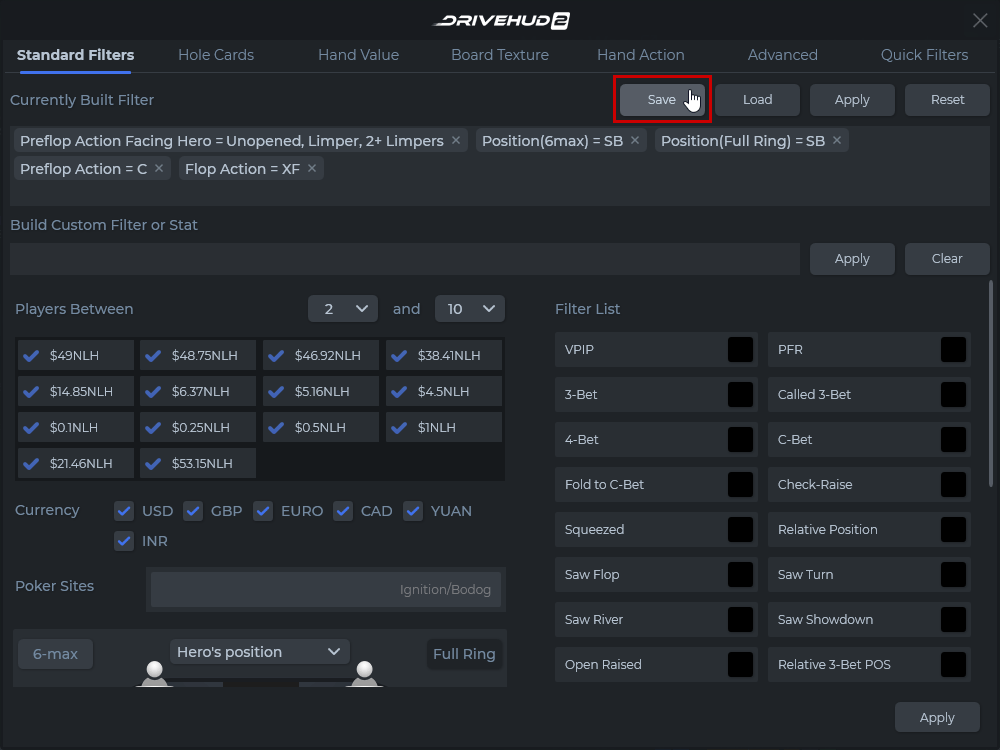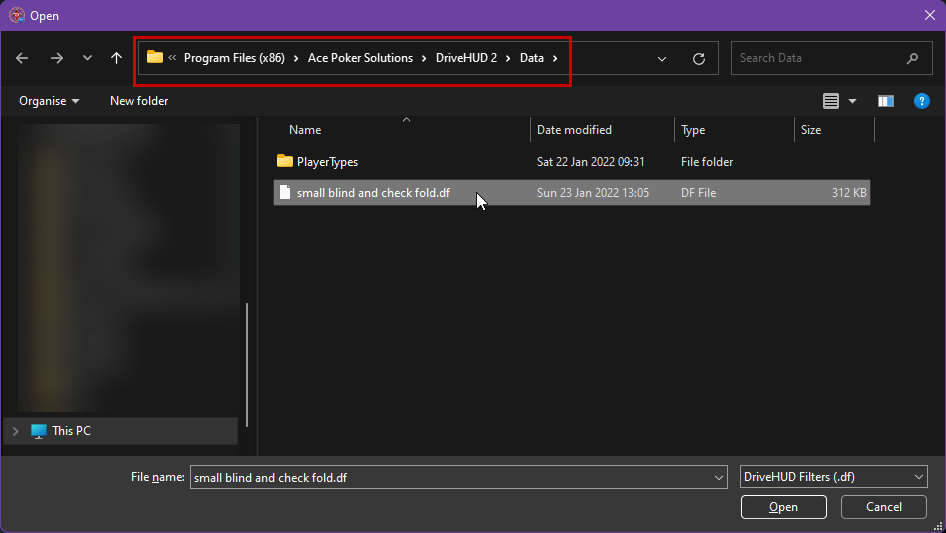How do you create a filter?
Creating a new filter in DriveHUD 2 is simple once you know a few of the steps. In this example, the user is completing from the small blind, and then check/folding on the flop.
1. The DriveHUD 2 Filters section is located at the top header of DriveHUD 2 here. Click on FILTERS and select LOAD / CREATE FILTER.
2. For this example, select your small blind position from the Standard Filters tab. (For six-max and full ring.)
Scroll down to Table Position and click on other users to unselect them (turning them red) and leave just the position you need (green).
Do the same for Full Ring.
3. Eliminate situations that won’t apply to your scenario. Click to uncheck them.
4. On the Hand Action Tab, select your actions for Preflop. In this case, Call. On the ‘Choose additional actions’ drop-down, select No Additional Actions.
5. Select your action for Flop – in this case, Check. On the ‘Choose additional actions’ drop-down, select Then Fold.
6. Click on Apply. Now DriveHUD 2 will show all scenarios where you have completed in the small blind and check folded.
7. You can double left-click on a hand to see them in the replayer. Alternatively, you can also right-click on a hand and select Replay Hand.
8. To save this filter for future use, just go back to FILTERS and select LOAD / CREATE FILTER. Click on Save. Create a name for your filter and click Save to save it in your DriveHUD 2 Data folder filter list. You can come back here and Load this filter anytime you need it.
If you have any further questions or need any setup assistance, please contact support from this page: https://drivehud.com/support/