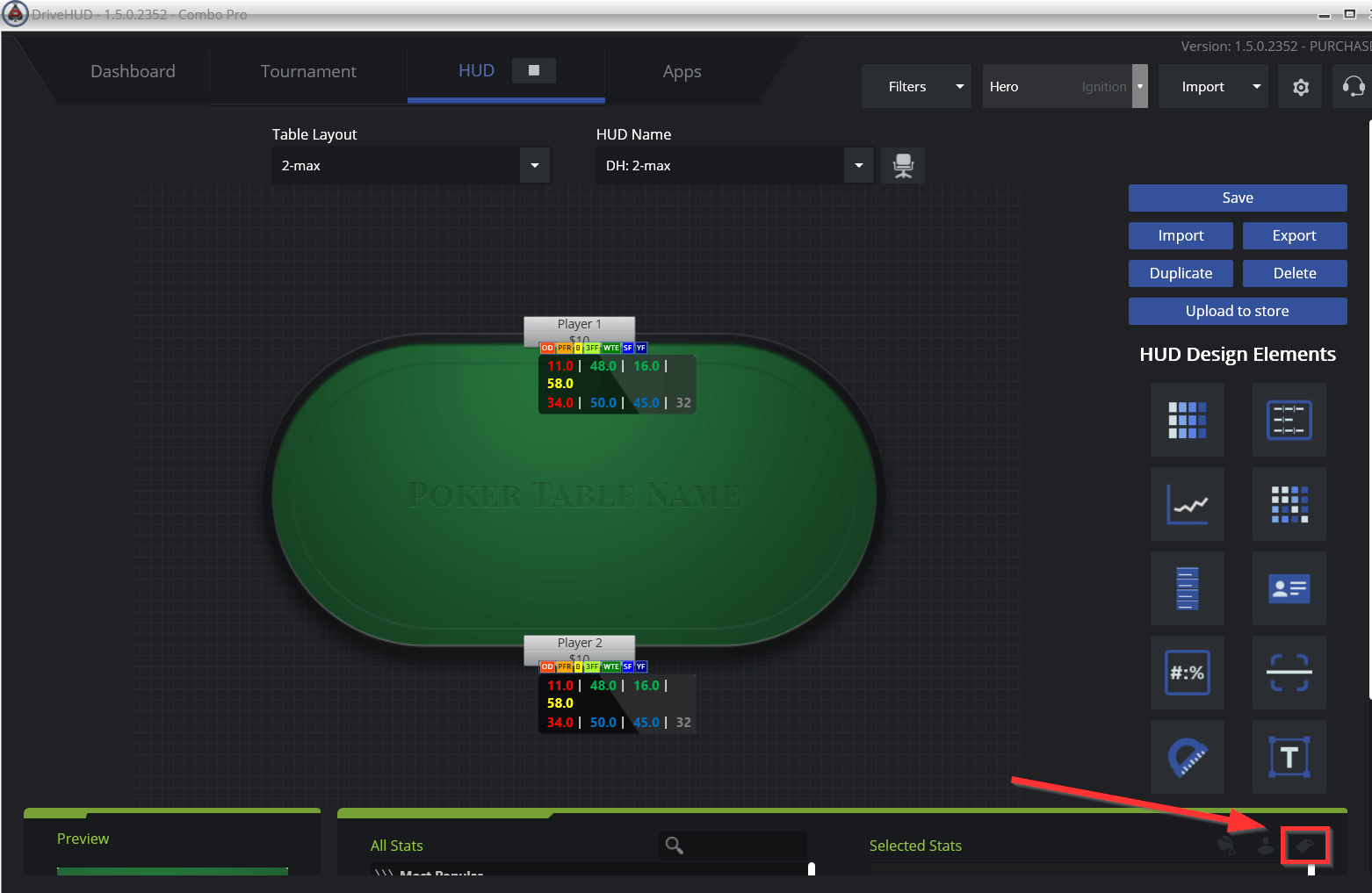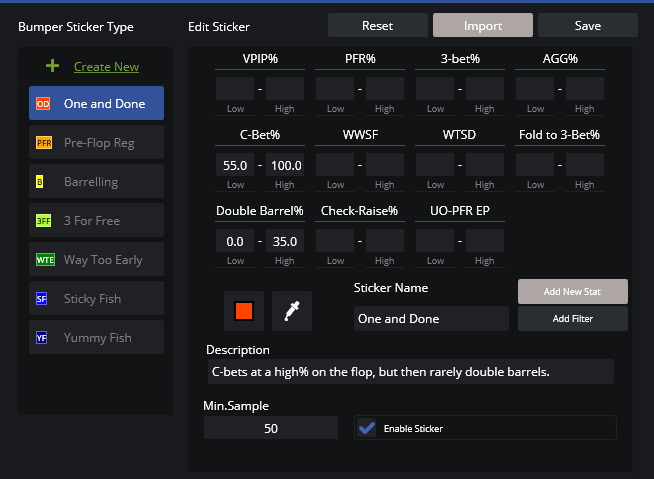Bumper stickers are DriveHUD’s internal “badge type” system that identifies certain player tendencies and labels them so you can easily spot them while playing. Below is an overview of how to edit the existing default bumper stickers, or create your own.
To edit or create your own bumper sticker, click on the sticker icon located at the bottom right-hand corner of the HUD tab in DriveHUD. You’ll get the bumper sticker pop-up which looks like this following:
To create a new bumper sticker simply:
- Click on CREATE NEW at the top.
- Enter a name for your bumper sticker in the sticker name text box. DriveHUD will use the first letter of each word, up to 3 words, to create the bumper sticker abbreviation.
- Enter a description for your new bumper sticker that will appear on mouseover of the sticker. This will help explain what the sticker is in case you forget.
- Choose a color for the sticker by clicking on the color dropper icon.
- Enter some stat ranges that will help trigger this bumper sticker and/or Filters. To add a filter click on the Add Filter button. You can create a filter and click ok when you’re done and it will appear in the bumper sticker screen. To remove the filter, click on the X icon at the top right of the listed filter.
- When you are done, click SAVE. Your new bumper sticker will trigger in your HUD when an opponent has met the stat ranges and/or filters you set.
To Edit an existing bumper sticker:
- Click on the bumper sticker you wish to edit on the left.
- The stats will appear on the right-hand side of the screen for the selected bumper sticker.
- Edit and change any of the stat ranges or add a filter.
- To add a filter click on the Add Filter button. You can create a filter and click ok when you’re done and it will appear in the bumper sticker screen. To remove the filter, click on the X icon at the top right of the listed filter.
- When you are done, click SAVE. Your changes will be saved to the currently selected bumper sticker and will trigger in your HUD when an opponent has met the stat ranges and/or filters you set.