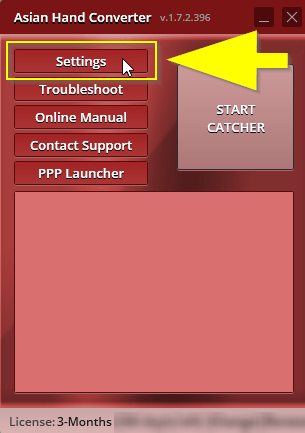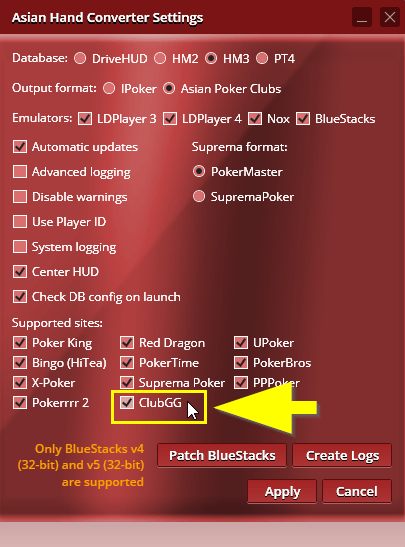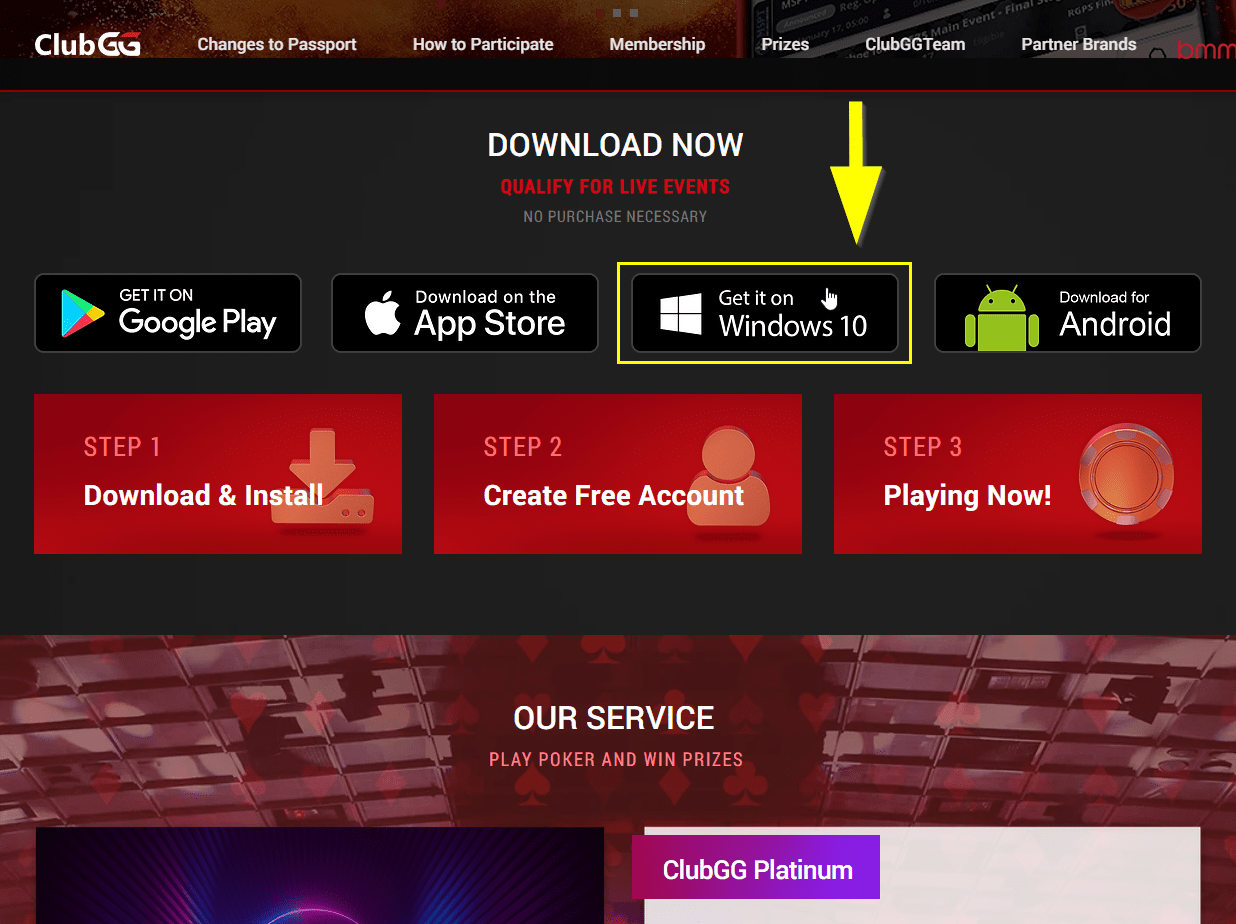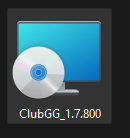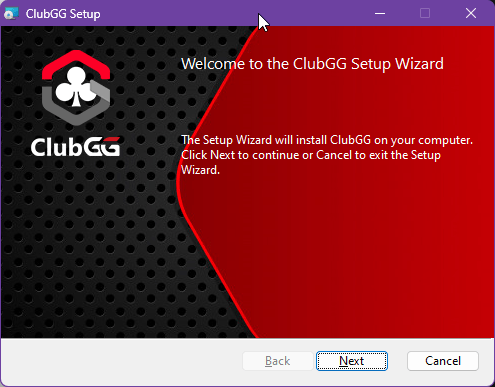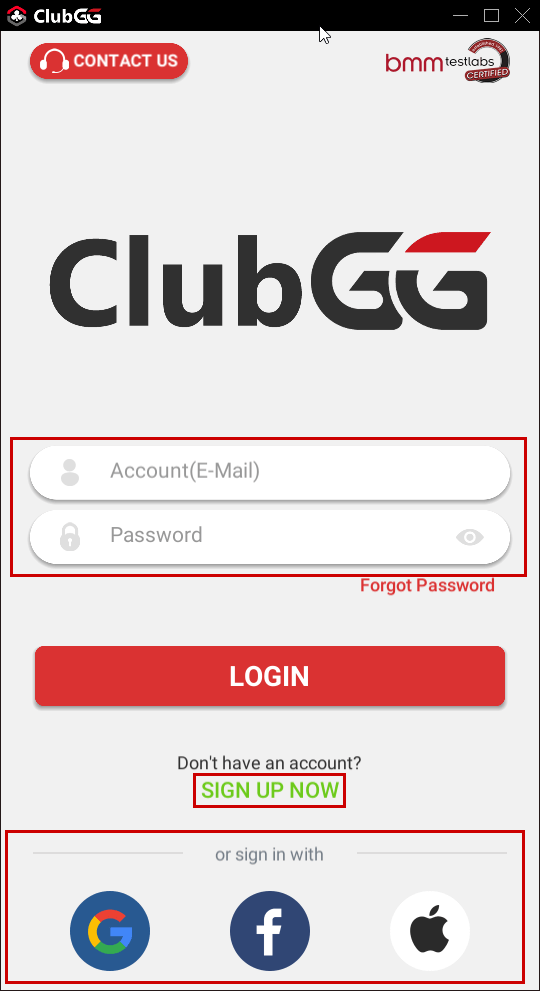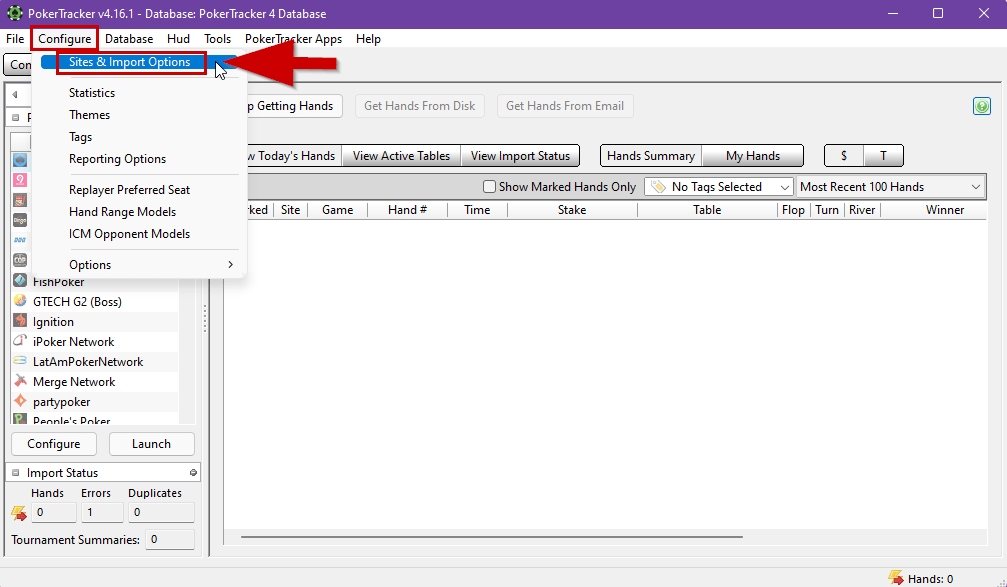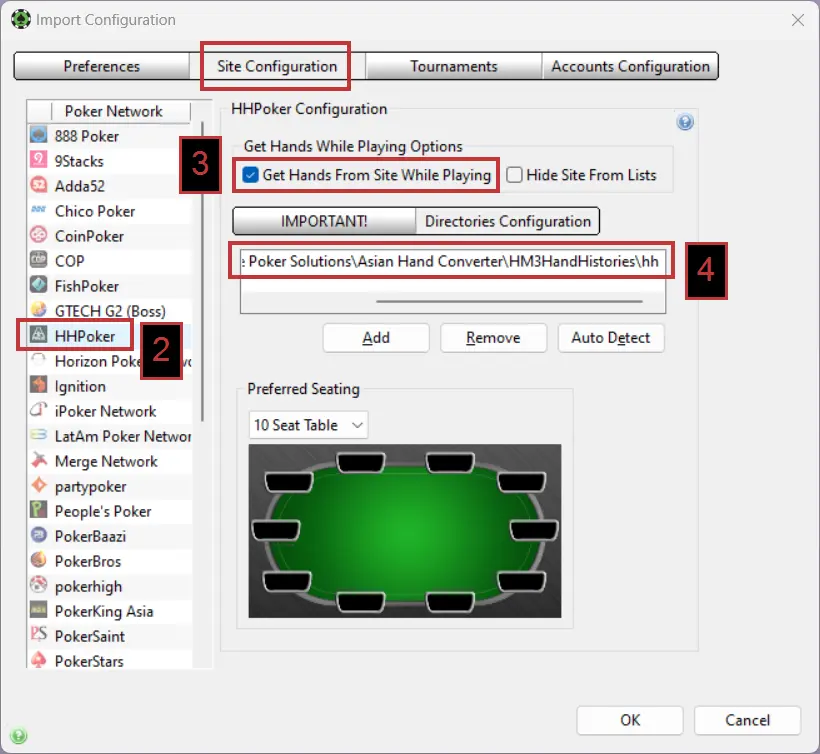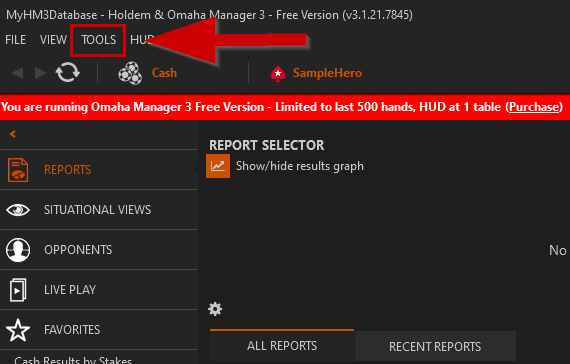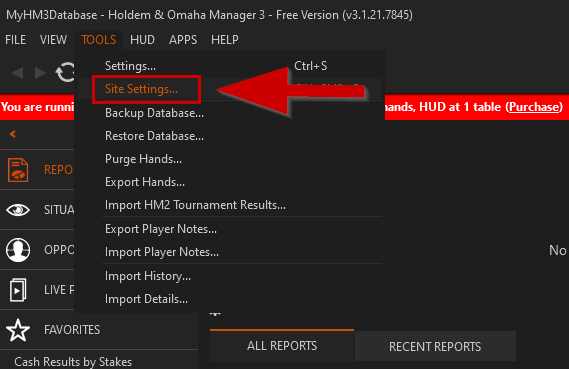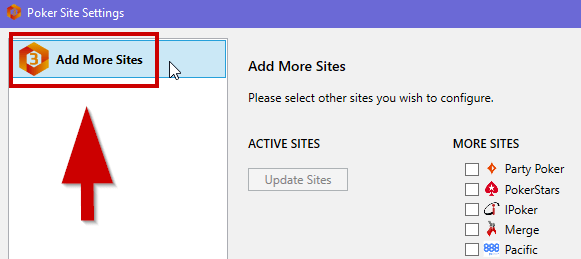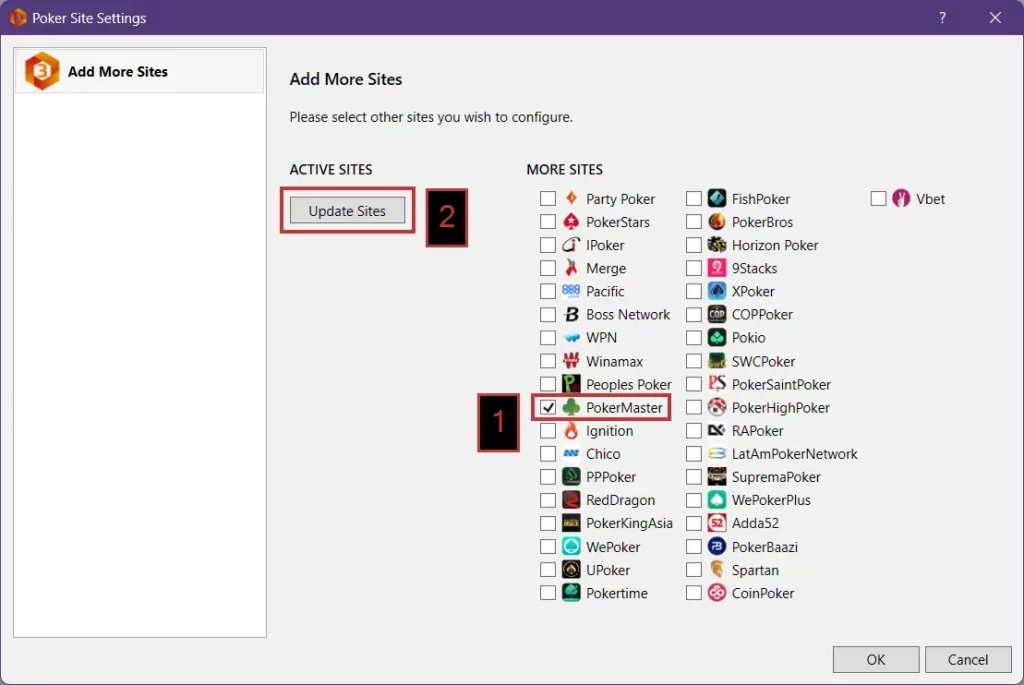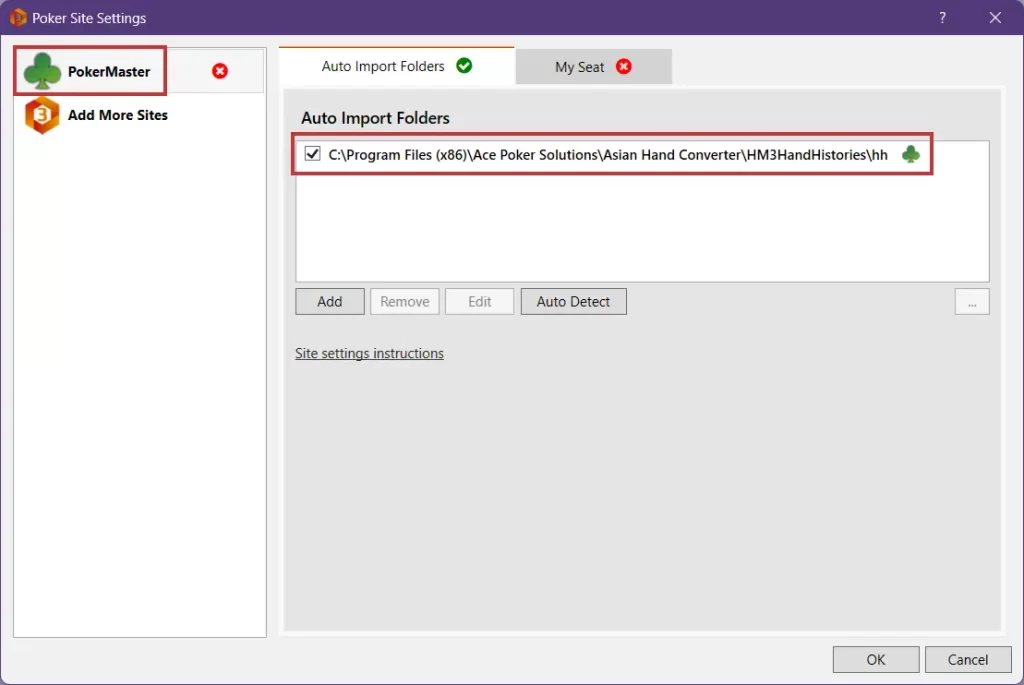How to setup ClubGG (desktop version) with Asian Hand Converter
Asian Hand Converter Setup
AHC configures all databases automatically when you select a database on the 1st run or in the settings, so usually, you don’t need to do anything in the database settings. But if you need to check your DB settings, just follow the steps below:
1. Open the Asian Hand Converter and click on Settings.
2. Make sure the correct database is selected. Also, check if your preferred emulator and ClubGG is checked (they’re checked by default). Additionally, turn on/off or adjust any other options that you require, then click on Apply.
1. Download ClubGG desktop version here.
2. Install the ClubGG app.
3. Register/sign in for an account and start playing. That’s it!
PokerTracker 4 Setup
1. In PokerTracker 4, check your auto-import directory setup by clicking on CONFIGURE from your top menu options. Then click on SITE & IMPORT OPTIONS
2. Under Poker Network on the left-hand side, select the Poker Site you’re setting up. (In this example, we’re setting up for ClubGG which in PT4 is under HHPoker)
3. Make sure that Get Hands while playing on site is CHECKED.
4. Under Directories Configuration, make sure that the Asian Hand Converter directory is listed. If you used the default installation directory it will be: C:\Program Files (x86)\Ace Poker Solutions\Asian Hand Converter\HM3HandHistories\hh.
5. On PokerTraker 4 click on PLAY POKER, and GET HANDS WHILE PLAYING.
Holdem Manager 3 Setup
1. In Holdem Manager 3, click on TOOLS then SITE SETTINGS.
2. On the left-hand side of the Site SETTINGS pop-up, click on ADD MORE SITES.
3. Under More Sites, select the Poker Site you’re setting up (In this example, we’re setting up for ClubGG which is under PokerMaster) and then click Update Sites.
If you have any further questions or need any setup assistance, please contact support from this page: https://drivehud.com/support/