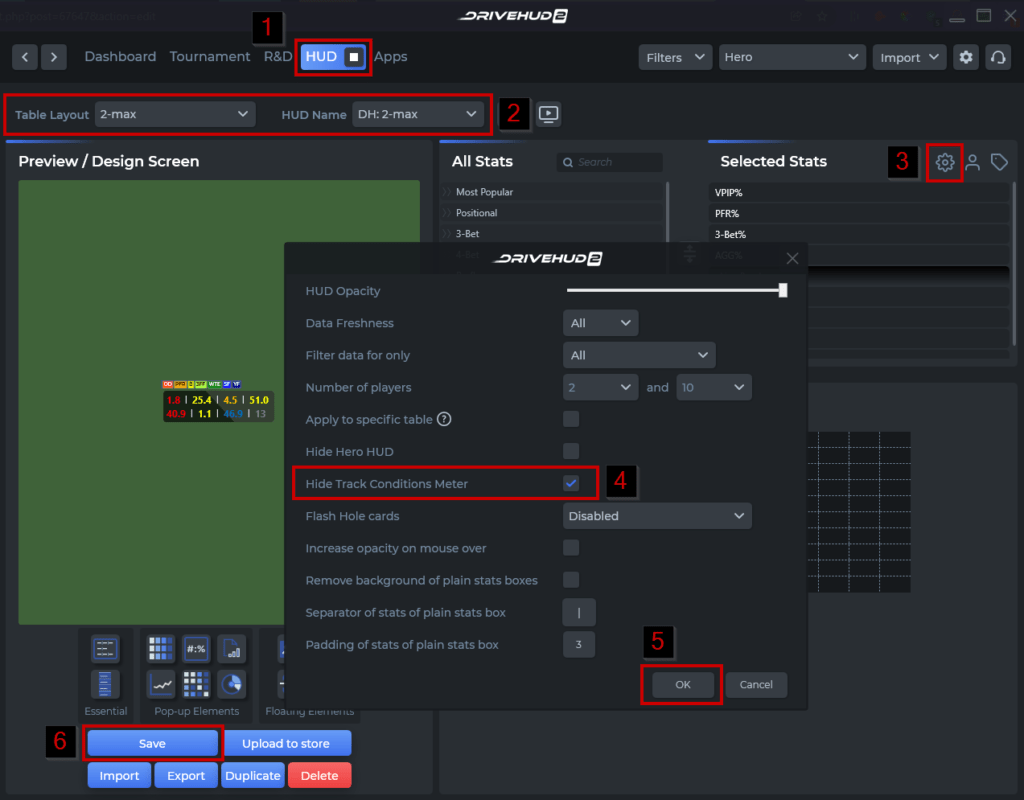DriveHUD 2 Knowledge Base
How do I remove the track conditions meter?
There are two ways to remove the track conditions meter that’s located at the top left of your poker tables.
Remove until turned back on:
- Click on the HUD tab in DriveHUD 2.
- Select a HUD profile from the two drop-down menus you’d like to have the track conditions meter removed from.
- Click on the config button at the upper right-hand side of the HUD creation screen.
- Check the ‘Hide Track Conditions Meter’ from the pop-up menu.
- Click OK.
- At the bottom left, click SAVE to save this to your HUD profile.
Remove for this session only:
Right-click on the track conditions meter at the top right-hand side of your poker table and drag and drop the meter off the table. It will not show for the remainder of your session.
If you have any further questions or need any setup assistance, please contact support from this page: https://drivehud.com/support/