To run a HUD on Black Chip Poker with DriveHUD 2 need to ENABLE HAND HISTORIES on the Black Chip poker client, and add the hand history folder location to DH2 settings:
Enable Hand Histories on Black Chip Poker
Black Chip Poker (The Winning Poker Network [WPN]) client will automatically save hand histories to a designated directory on your hard drive. You need to make sure this is enabled in order for DriveHUD 2 to pick up the hands, launch a HUD, and save your hand histories in its database.
To see where your hand histories are stored for Black Chip Poker (WPN), do the following:
1. From the Black Chip Poker lobby, click on Settings -> Hand Histories.
2. Make sure both SAVE hand histories and Save tournament summary are checked.
3. Please note the default location where Black Chip Poker (WPN) is saving your hand histories under Destination Folder.
DriveHUD 2 Poker Site Settings
1) Click on the SETTINGS button icon at the top right-hand side of DriveHUD 2.
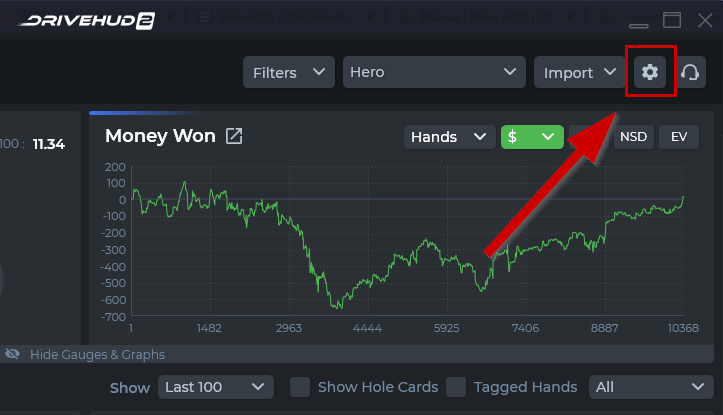
2) Click on the SITE SETTINGS tab in the settings window.
3) From the drop-down menu shown below, select – Winning Poker Network.
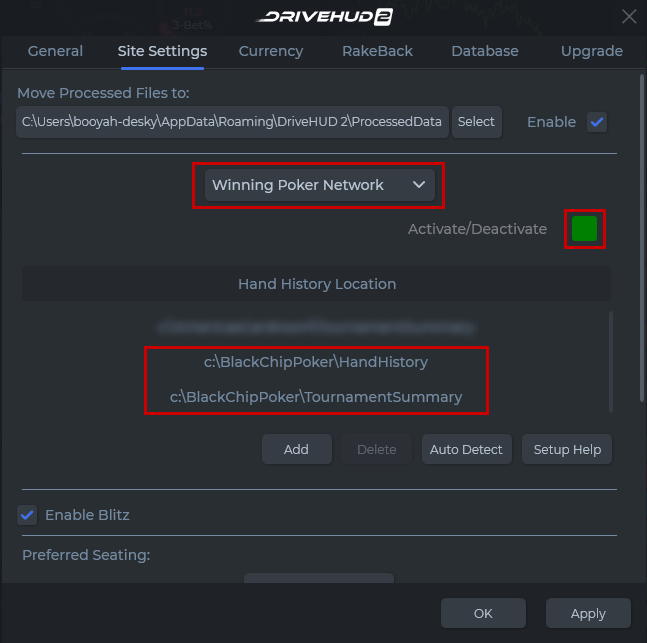
4. Make sure you have a hand history location showing, similar to above, or click the AUTO DETECT button to add your hand history folder location.
5. Click on APPLY.
Troubleshooting
If you don’t have a HUD running on there for any reason, simply click on the headset/support looking icon at the top right-hand corner of DriveHUD 2. Put your name and e-mail and a message that you’re having difficulty and make sure to have the attach log button checked. Our support staff will respond promptly and get you up and running.
