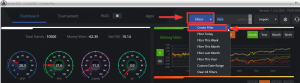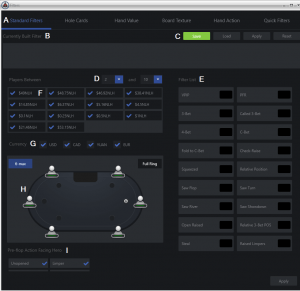The DriveHUD Filters section is located at the top header of DriveHUD here. Click on FILTERS and select CREATE FILTER.
Once you click on CREATE FILTER, the filter creation window will open up as seen below:
The filter pop-up window is where you can create custom filters, or run pre-made quick filters. below is an explanation of each area of the STANDARD FILTERS Tab, which opens by default:
A) Standard Filters Tab – This is the filter window that opens by default when you click create filters. There’s also Hole cards tab, Hand Value tab, Board Texture tab, Hand Action tab, and Quick Filters tab.
B) Currently Built Filter – When a filter is created it will display in this box below. You can click on the X in the corner of the filter to remove it, or mouse over the filter to see a full description of the filter.
C) Save Filter Buttons – From here you can Save your currently built filter and name it, Load a filter you created, Apply it to your current data, or Reset (remove) the current filter you created.
D) Players Between – Set a filter for the number of minimum and maximum players at the table (2 – 10max).
E) Filter List – Click on any filter in this sidebar list once for it to turn GREEN (sets it to the value=YES). Click the same filter again for it to turn RED (sets it to value=NO), or click it a third time to turn it back off (BLACK).
F) Stake Levels – By default, the stake levels you’ve played are listed here and checked as active. To set a filter for only specific stakes, uncheck the stakes you do not want to list in your filter.
G) Currency – To list only specific currencies, uncheck the ones you do not want to list. By default, they are all active and set to YES.
H) Table Position – A 6-max table is listed by default. All positions are set to GREEN (active), by default. To set a filter for only specific positions at the table, click on the player icon which will turn it RED (not active or value=NO). Click the seat position again to turn it GREEN and active again. To set Full ring positions, click on the Full Ring button to the top right-hand side of the screen.
I) Action Facing HERO -Uncheck any of the filters in this section to create a filter for a specific action that is facing your target player (HERO).