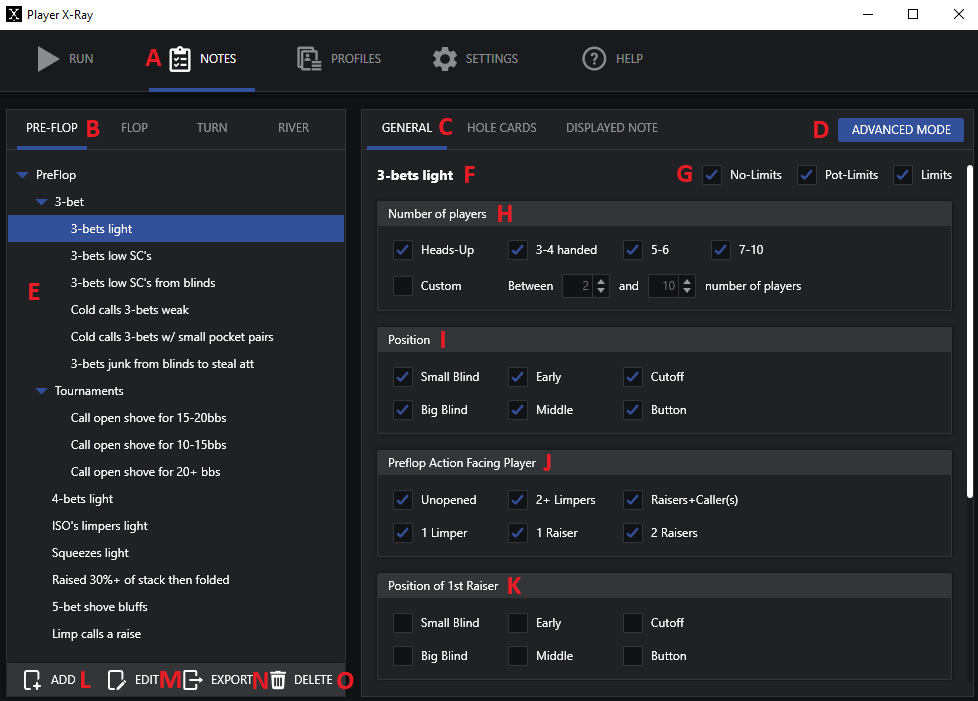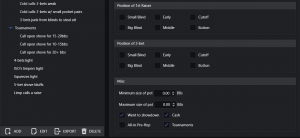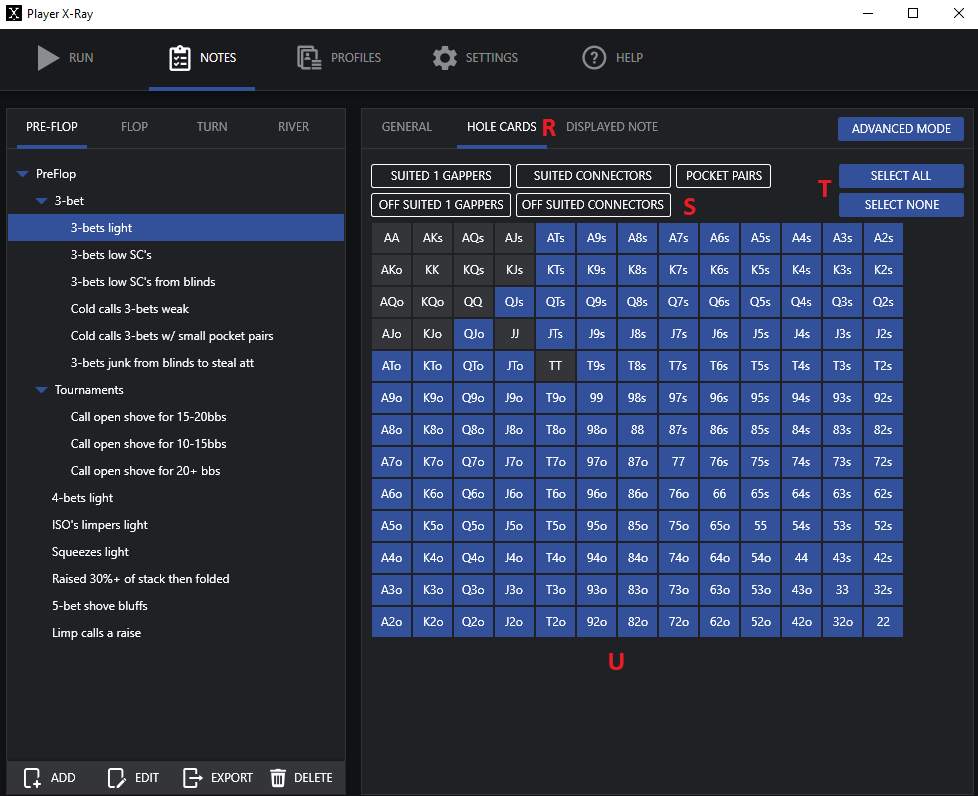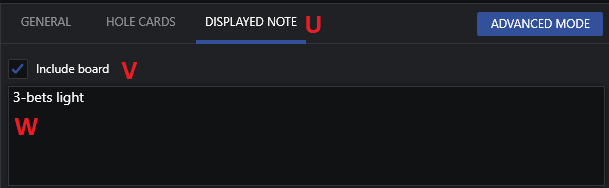From the notes menu option in Player X-ray, you can edit existing notes, create new notes, export notes to another user, or delete notes. The following is an overview of the Notes menu options.
A) Notes – This is the main menu option which allows you to edit and create notes.
B) Street Option – Select which street you’d like to edit notes for. Pre-flop notes, on the flop, turn or river.
C) General note options – From the general section, you can edit several options that correspond to the note you’ve selected from the list of notes section (section E). Any option that is changed it automatically saved.
D) Advanced / Simple mode switch – When you enter the notes menu, the edit options for notes defaults to SIMPLE mode editing. To go into more advanced editing options, click on the Advanced button.
E) List of notes – This section provides a full list of available notes. Some notes are grouped together and can be expanded or contracted by clicking on the main note option (example, clicking 3-bet will collapse all notes that are in the 3-bet sub-group). To create a new Group, click and highlight the pre-flop group at the top of section E, and click on ADD from the bottom menu (Option L). Then from the pop-up menu, check the group option, add your new group title, and click SAVE. To add a new note, just click on ADD from the bottom menu (option L), and enter the name of your new note, and click SAVE.
F) Title of Note – This displays the current title of the note you are editing.
G) Limit variety – Here you can select which limits you’d like the note to apply to, no-limit, pot-limit, or limit. The default option is set to all three.
H) Number of players – You can restrict the number of players a note is written for. For example, if you want to write a note that only applies in heads-up games, you can un-select all of the other player number options, and only check the heads up box. The default setting will apply to all player table sizes.
I) Position – Here you can limit what your note will apply to based just on position. The default setting enables all positions.
J) Pre-Flop Action Facing Hero – This option creates a note based on what action the player who is the focus of the hand (hero) is currently facing. Unopened means that no one has called or raised in the pot yet. 1 Limper means someone has just only called pre-flop. 2+ Limpers means there is more than one person who has called pre-flop without any raises. 1 Raiser means hero is facing on the person who has raised only. Raiser + Caller(s), means hero is facing a raiser plus one or more callers pre-flop. 2 Raisers means that hero is facing a pot that has already been 3-bet pre-flop (a raise + and additional raise). Every note that is written is looking at the hand from Hero’s perspective and hole cards.
K) Position of 1st Raiser – You can add options that will limit the note being written based on only a specific position from the table.
L) Add Note – Click here to create a new note or note group.
M) Edit Note – This will allow you to edit the name of a note or group.
N) Export – After you create a note, you can click this option to export it, so it can be imported on player x-ray program.
O) Delete – You can select to delete any existing note by clicking and highlighting it from Section E, and then click Delete.
P) Position of 3-bet – You can specify a particular position or positions of a 3-bet that has occurred for your note. The default setting is for any position to apply.
Q) Misc – Here you can set to minimum and maximum size of the pot. If you set both settings, it will only apply if it’s between those two sizes. You can also set whether the hand went to showdown, or if the hand applies to cash games, tournaments, or All-in pre-Flop.
R) Hole Cards – Here you can limit which hands apply to your note. The default option is to allow all hands. Any hand that is selected (in blue) will apply to the note. Any hands in grey will not apply.
S) Quick Select Hand Groups – By clicking any of the options in this section, you can quickly add an entire group of hands. To add all pocket pairs, for example, click on the pocket pairs option. To remove all pocket pairs, click on the pocket pairs button again.
T) Select All/None – To select all hand groups, click Select all. This will highlight all of the hands in blue. To remove all hands, choose select none. This will remove all hands and turn them grey.
U) Displayed Note – Select this option to edit what text will appear in relation to the note you’ve selected.
V) Include Board – If this option is selected, it will include as much of the entire board as exists for the hand so you can see the hand and the actual board together with the note. Example: If Hero’s hand was AcQc and the final board was Jc5h7dTcKc, the note would appear as: Name of note [AcQc(Jc5h7dTcKc)]. If this option is not checked, the same example would appear as: Name of note [AcQc].
W) Note Editor – Here you can edit or enter whatever you’d like to display as the text for the note you’re editing. You can enter as long of a title or format as you’d like.