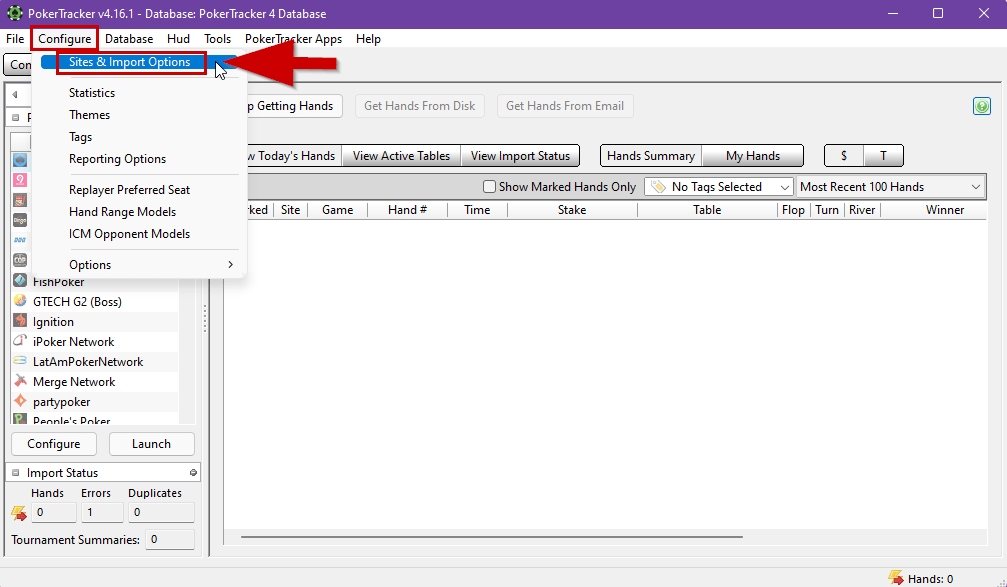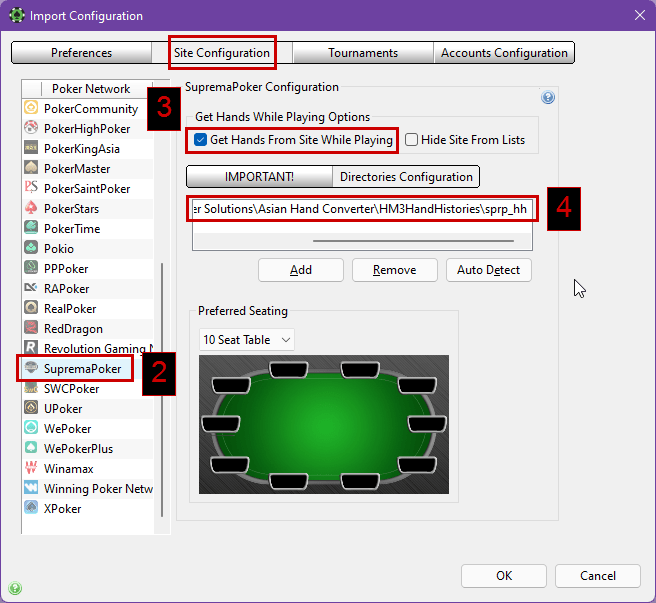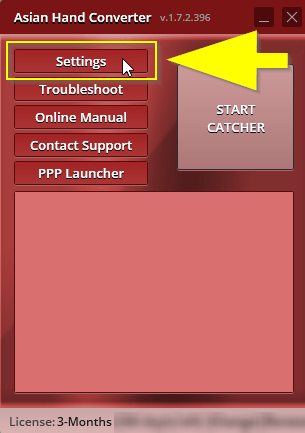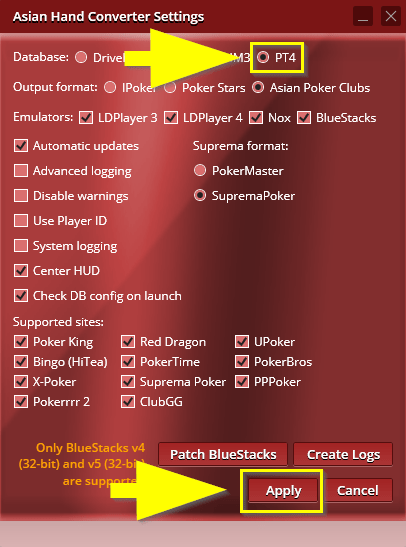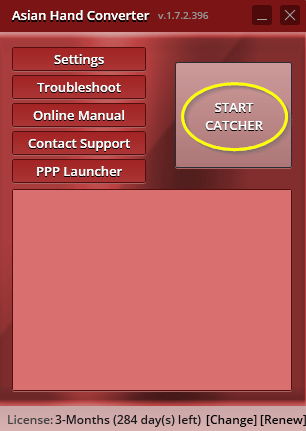[PT4] How to setup Suprema Poker with Asian Hand Converter and PokerTracker 4
PokerTracker 4 Setup
[VIDEO] This is a setup and tutorial guide on how to setup Suprema Poker with Asian Hand Converter and PokerTracker 4.
1. In PokerTracker 4, check your auto import directory setup by clicking on CONFIGURE from your top menu options. Then click on SITE & IMPORT OPTION
2. Under Poker Network on the left-hand side, select SupremaPoker.
3. Make sure that Get Hands while playing on site is CHECKED.
4. Under Directories Configuration, make sure that the Asian Poker Hand Converter directory is listed. If you used the default installation directory it will be: C:\Program Files (x86)\Ace Poker Solutions\Asian Hand Converter\HM3HandHistories\sprp_hh\.
If it’s not there, then click the ADD button, and add: C:\Program Files (x86)\Ace Poker Solutions\Asian Hand Converter\HM3HandHistories\sprp_hh\. Click OK and close the Import Configuration screen.
Important: AHC checks the db configuration on launch if appropriate options are checked in AHC settings (it’s checked by default, but you can disable it). If the configuration is incorrect, then AHC shows a pop-up with the warning message where you can also fix the db configuration.
But if that option is disabled, or for some reason AHC doesn’t detect problems in the db configuration, then you can go to the settings then switch between databases.
Open AHC settings again:
This time, select PT4 database, then click on Apply.
When you switch between databases, then AHC updates the db configuration.
5. Load up poker client and log into your account.
6. Once the import folder is properly set up, make sure that the Asian Poker Hand Converter says STOP CATCHING (this means it’s grabbing hands from your poker client and creating hand histories on the main interface. If it doesn’t for any reason, then click START CATCHER.
7. Lastly, from PokerTraker 4 click on PLAY POKER, and GET HANDS WHILE PLAYING.
Load up some tables with your emulator or with your poker client and start playing. The HUD will take a hand or two to load from PokerTracker and then the HUD will appear on the tables.