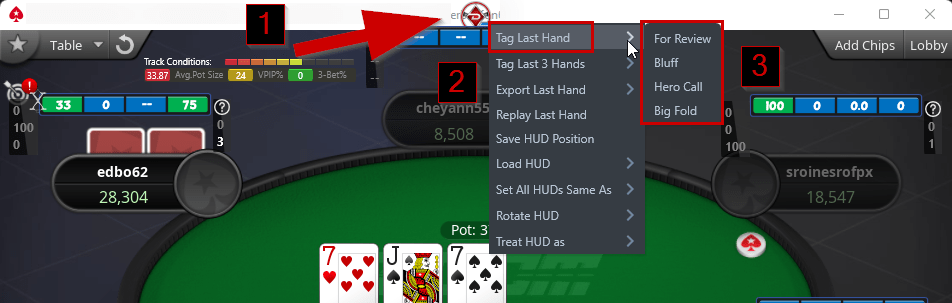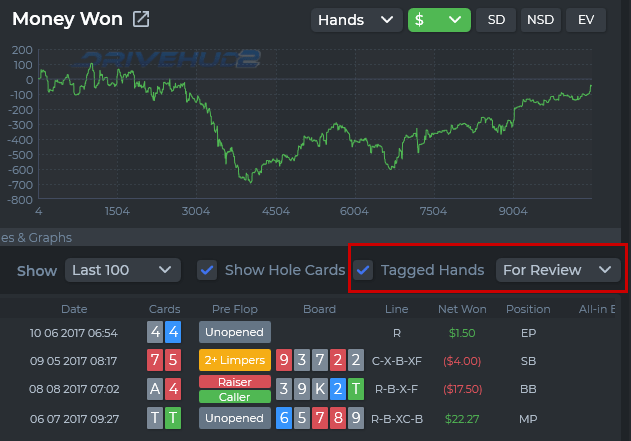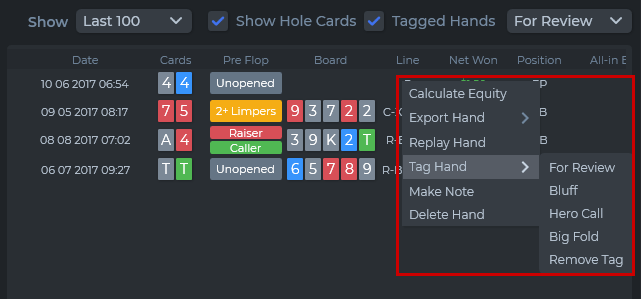DriveHUD 2 Knowledge Base
How do I tag a hand for later review?
There are two ways to tag a hand (see below for the second option).
In-game (while playing) is the most popular. To do so, do the following while DriveHUD 2 is running on your poker table.
- Right-click on the DriveHUD 2 logo at the top center of your table.
- Select Tag Last Hand from the menu.
- Select what type of category you’d prefer the hand to be stored under (for review, bluff, hero call, big fold).
Note: Make sure the hand you want tagged is complete. Tagging the last hand will save the previously played hand (not the currently in play hand).
To review your hands in DriveHUD 2:
- Go to the Dashboard (if it was a cash game hand) or Tournament tab.
- In between the reports section and the hand review grid there’s a checkbox to show your reviewed hands. Simply check the box and select the category of the tagged hand(s) you’d like to review.
Second method of tagging hands is from the hand review grid.
- Go to the Dashboard (if you want to tag a cash game hand) or Tournament tab.
- In the hand review grid below the reports section, right click on and hand in the hand review grid, select TAG HAND, and then select the category of the tag.
- You review your hands that are tagged in the same manner as above.
- In between the reports section and the hand review grid there’s a checkbox to show your reviewed hands. Simply check the box and select the category of the tagged hand(s) you’d like to review.
If you have any further questions or need any setup assistance, please contact support from this page: https://drivehud.com/support/