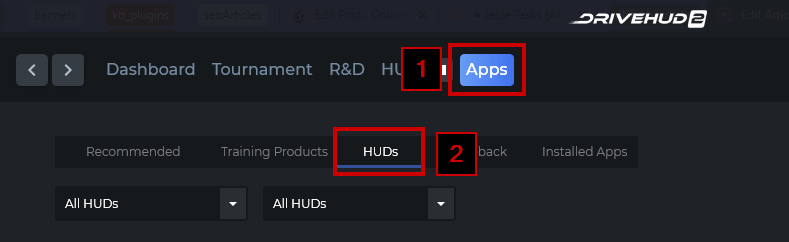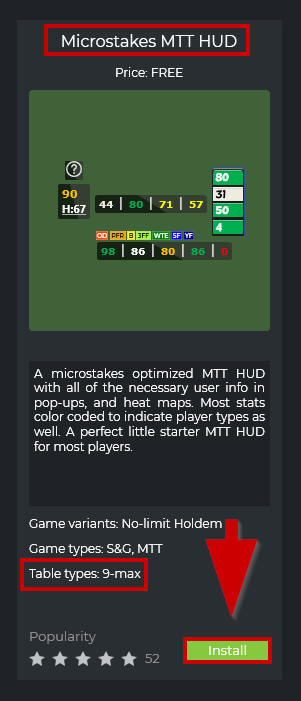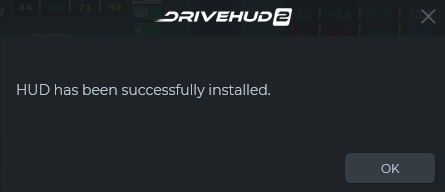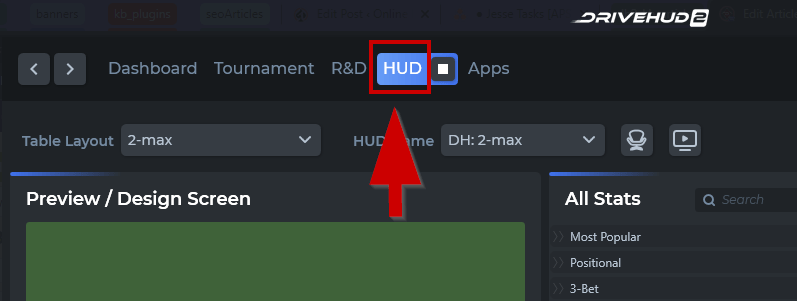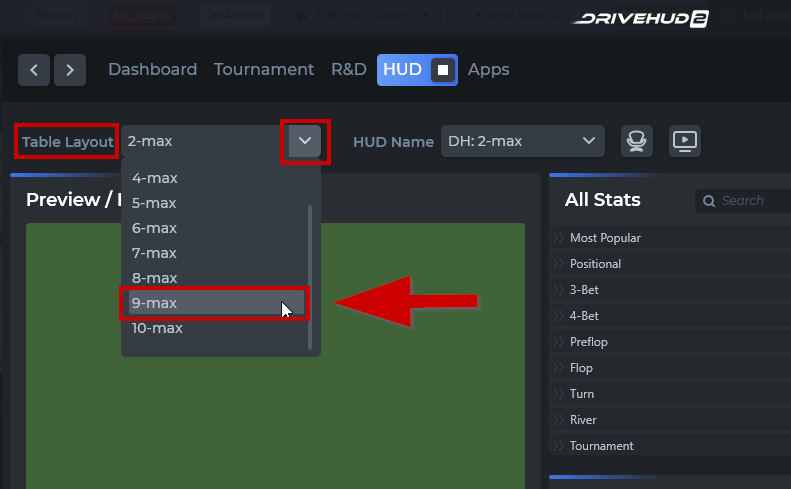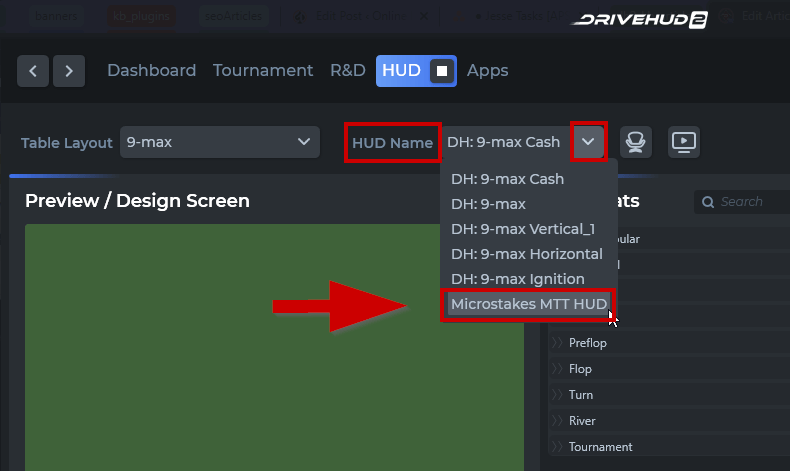How do I locate my installed HUD from the HUD store?
To locate your installed HUD from the HUD store, simply follow the instructions below.
First, let’s install one of the free HUDs.
1. Click on the “Apps” tab.
2. On the next subset of tabs, click on HUDs. This will take you to the HUD Store.
3. Let’s try installing one of the HUDs; this one’s “Microstakes MTT HUD“. Note the table types information: 9 – Max.
4. Click the Install button.
5. You should get a confirmation message (dialog box) after successfully installing the HUD.
6. Now let’s locate the HUD that we just installed. On the uppermost tabs, click on the “HUD” tab.
7. Click on the “Table layout” pull-down button, and select the matching table types info (in this case, 9 max).
8. Lastly, click on the “HUD Name” pull-down button, and you will be able to see the HUD that you installed.