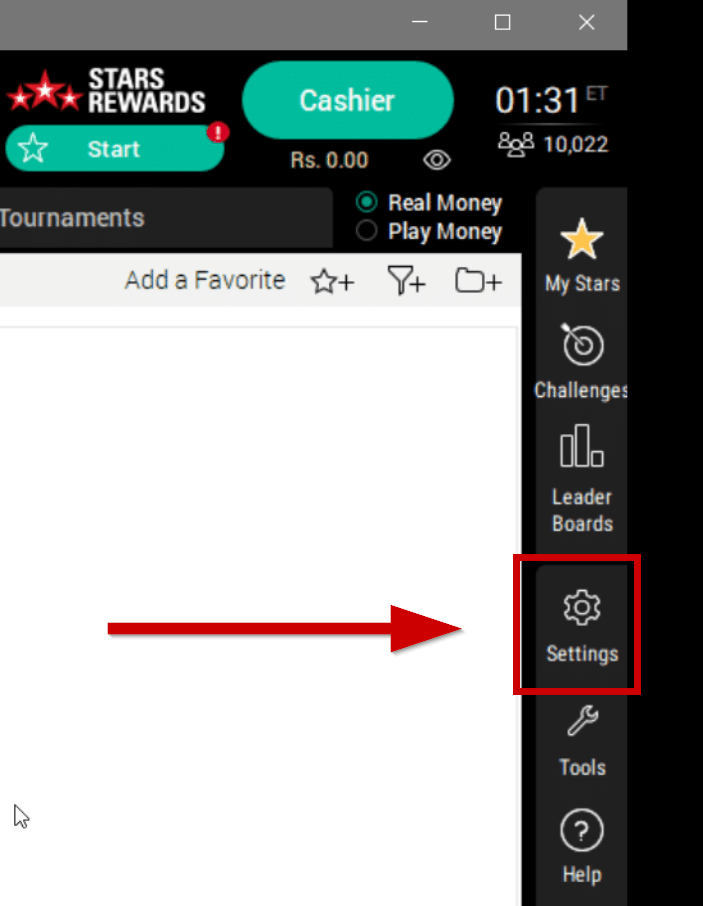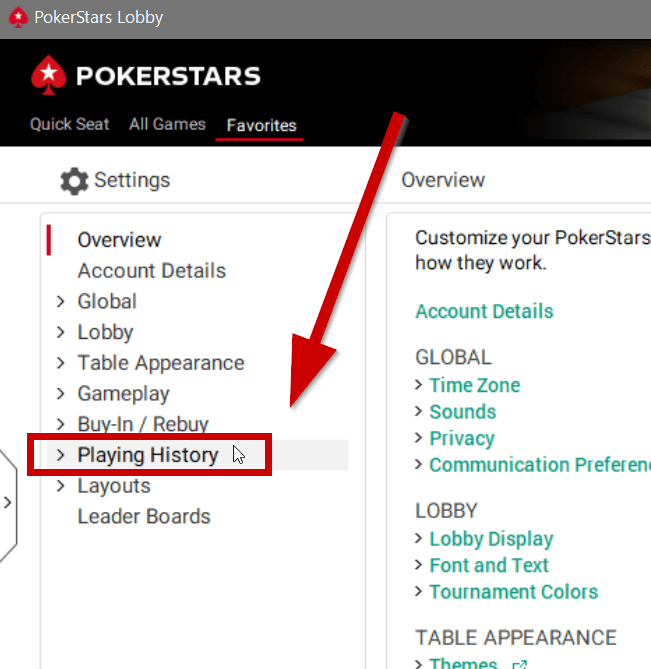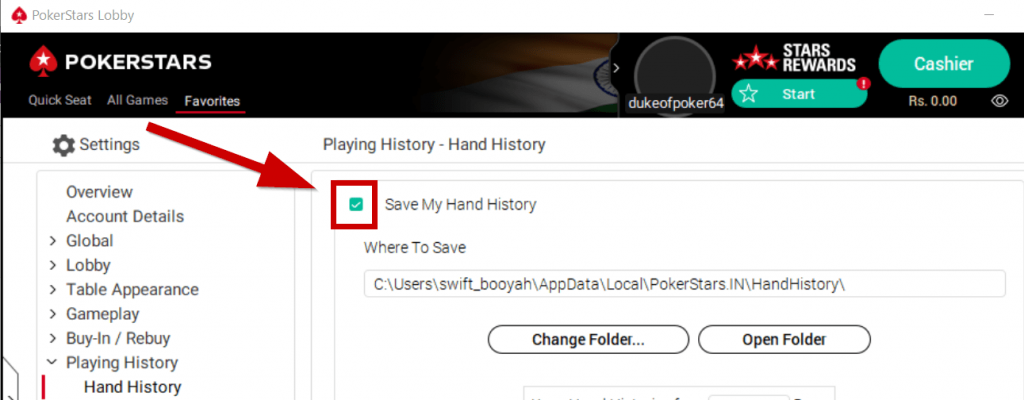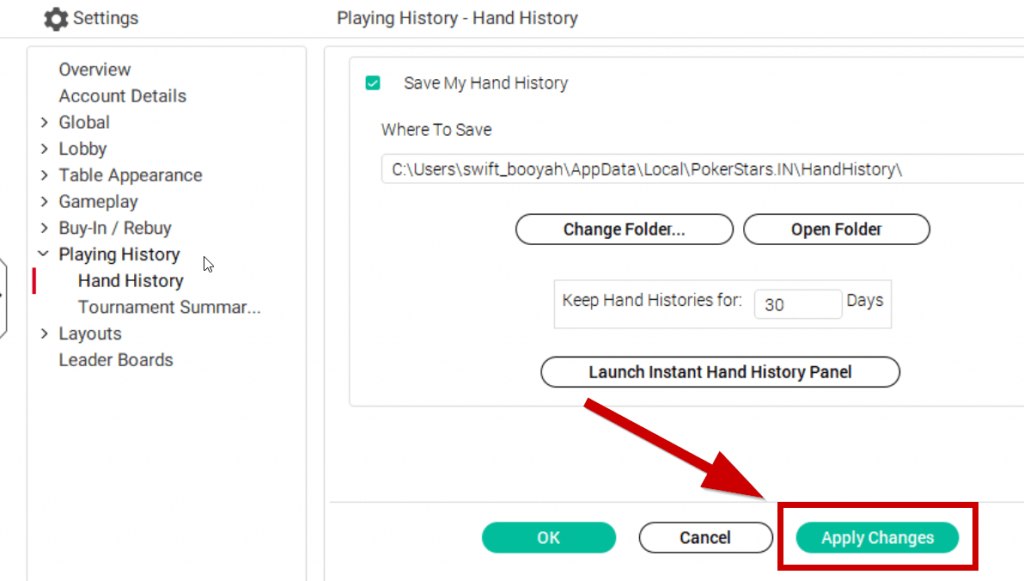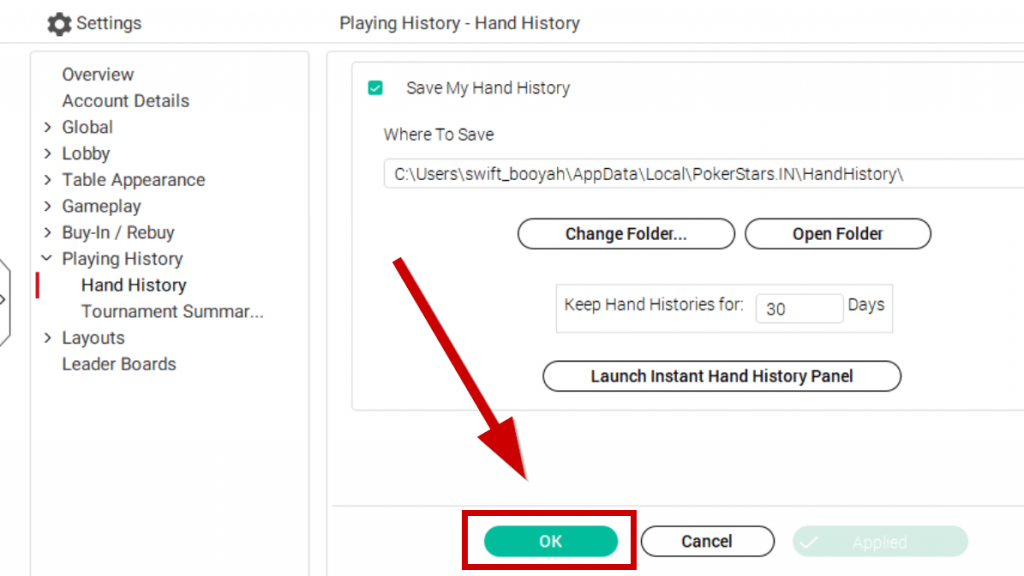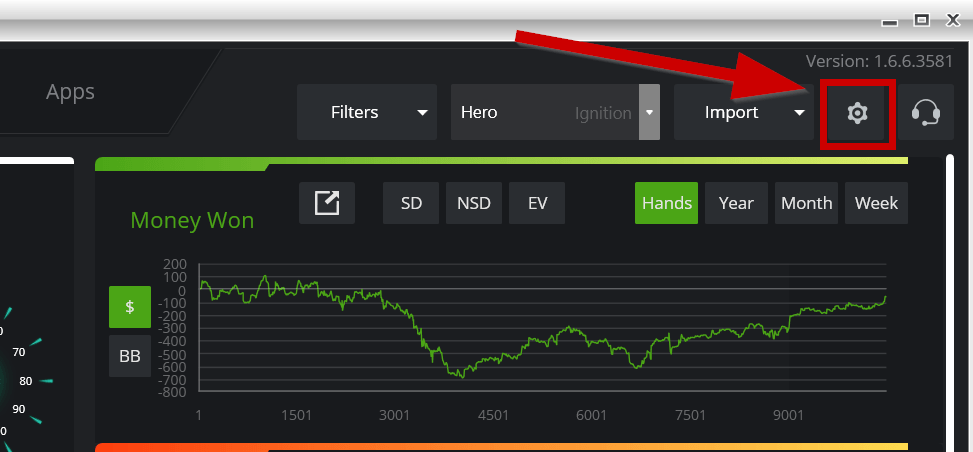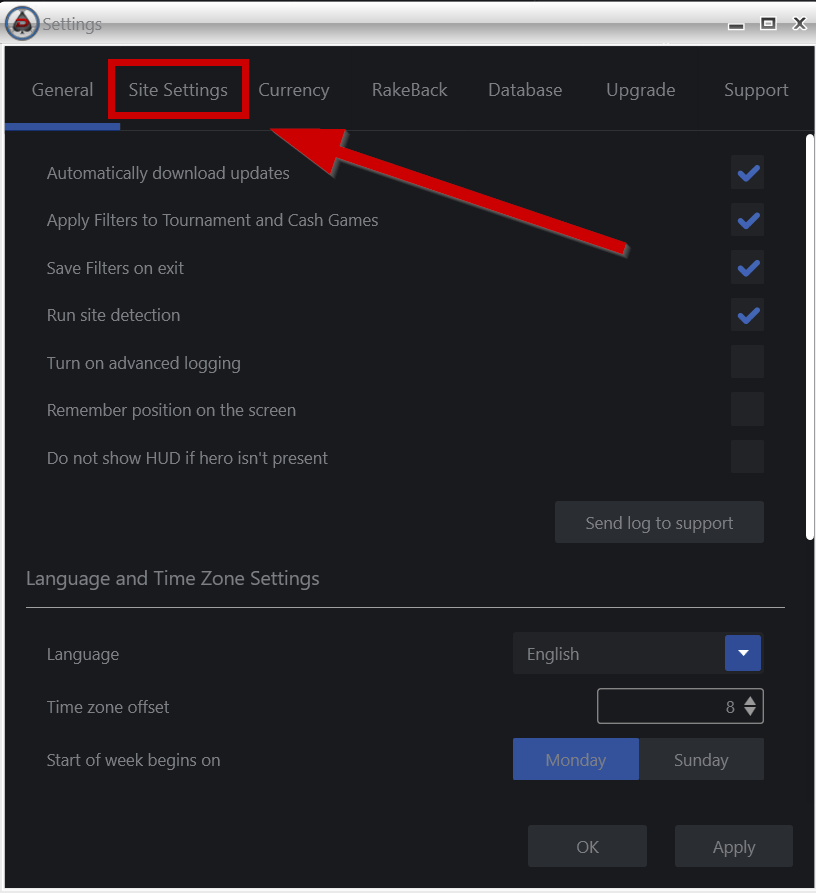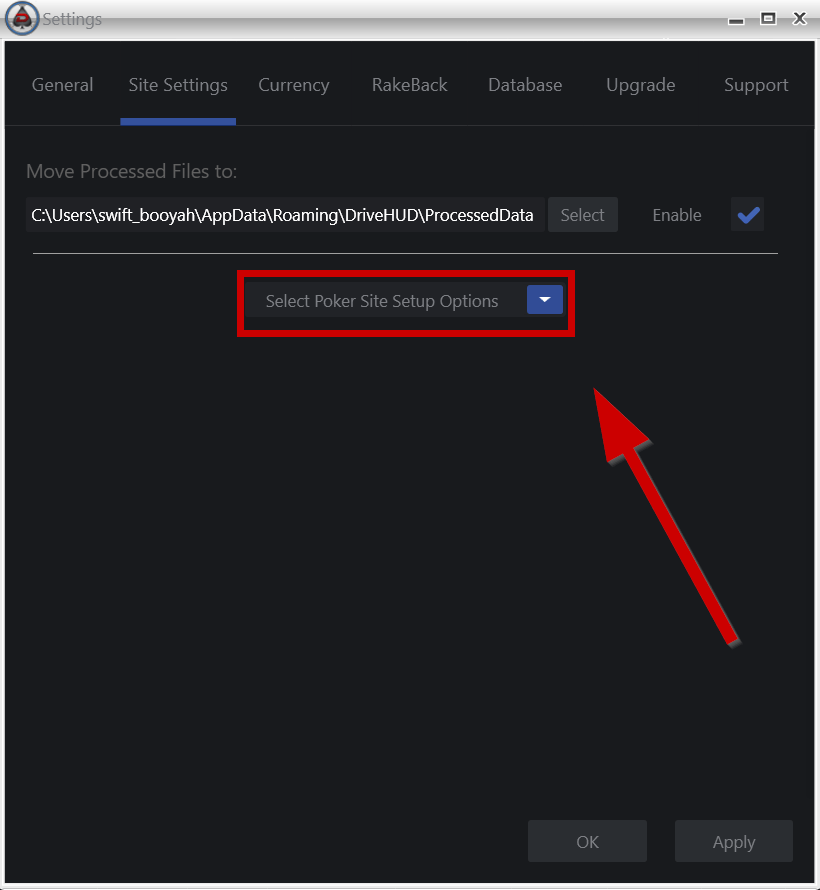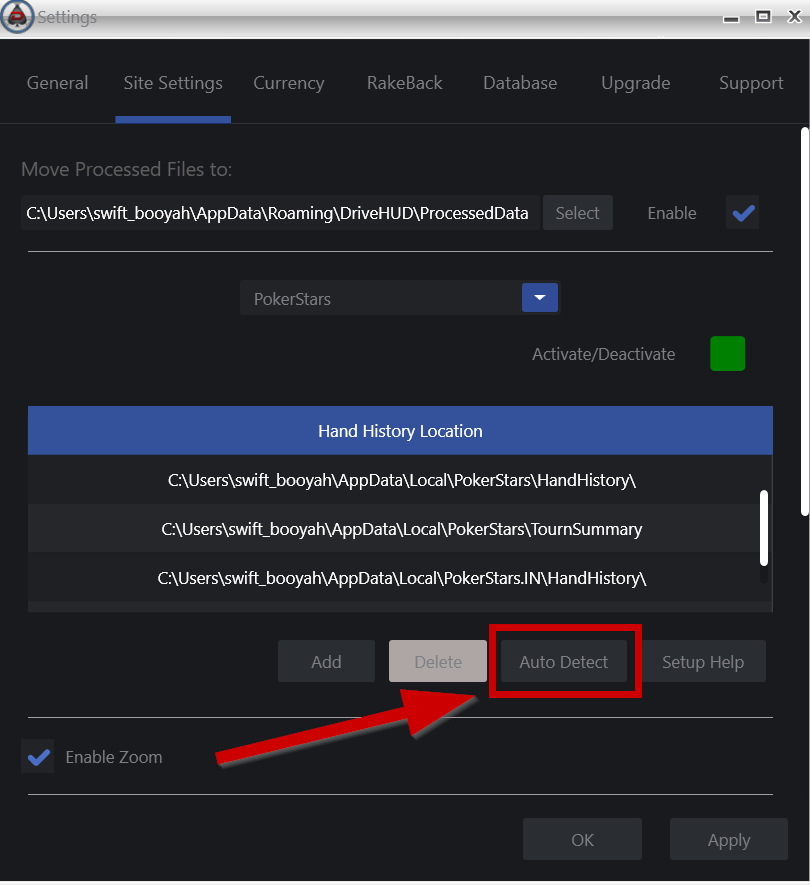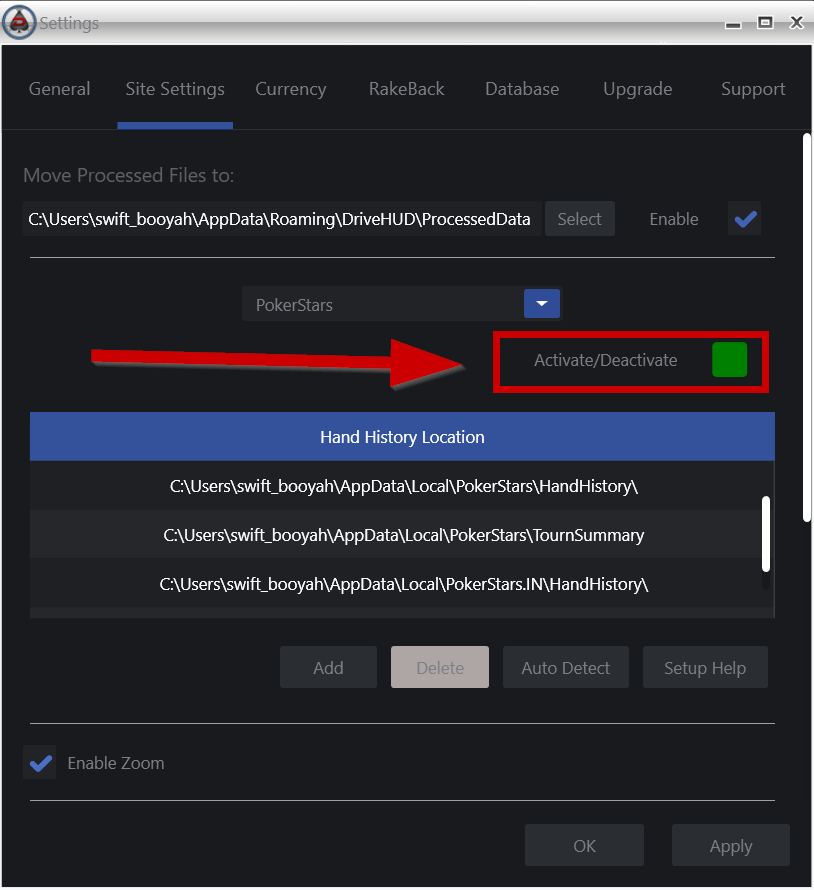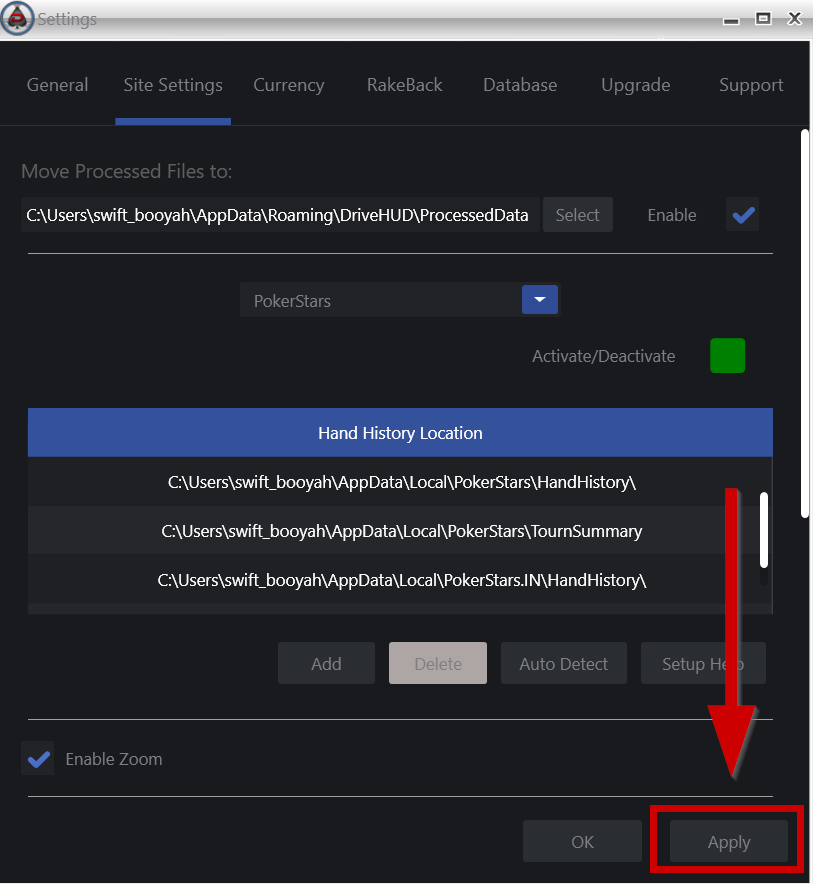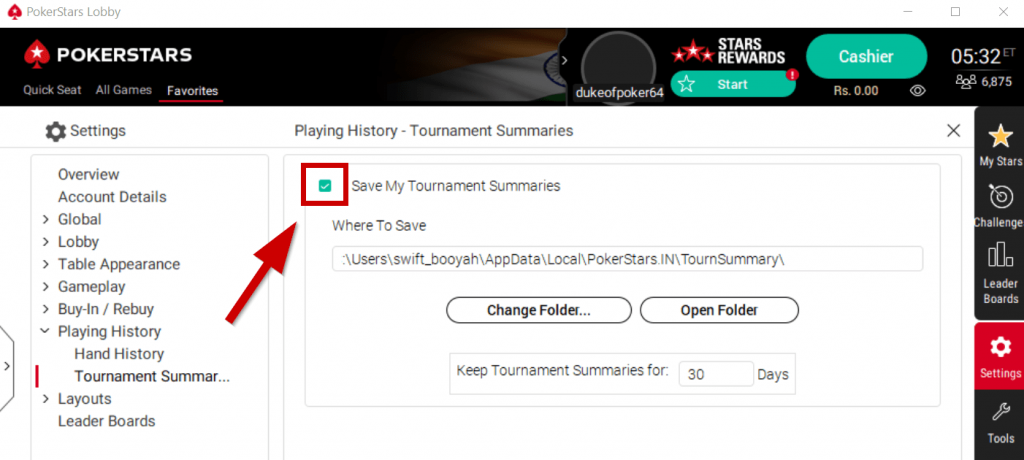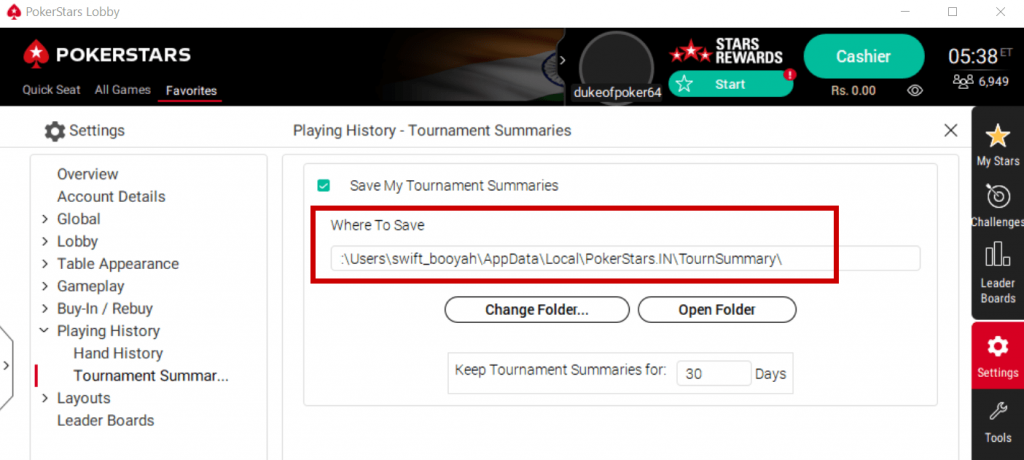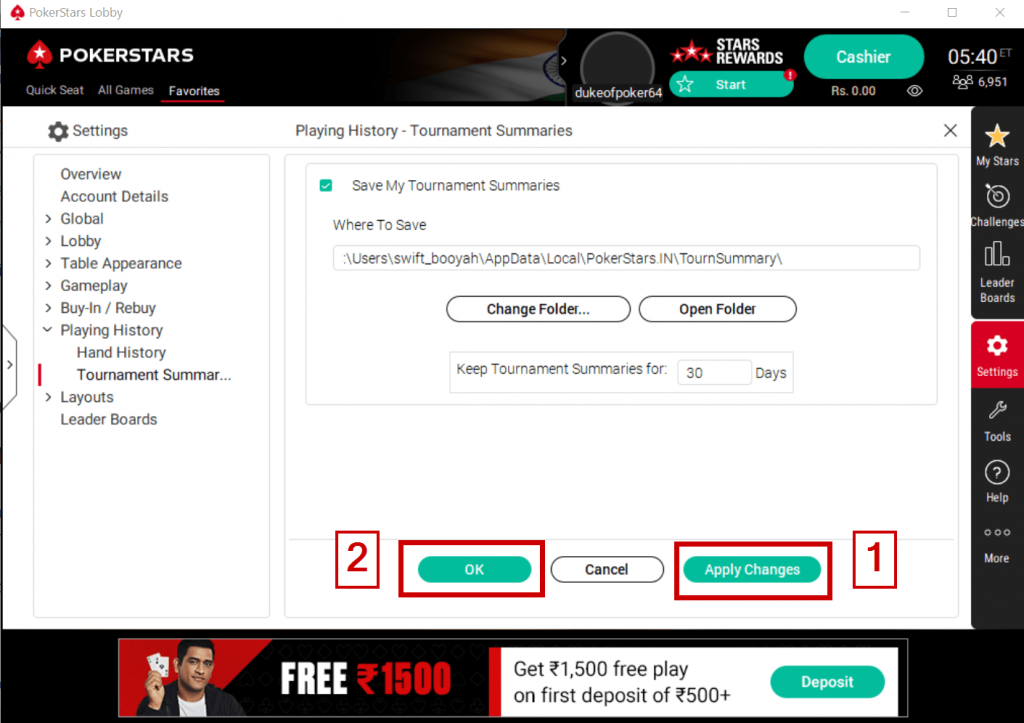- /
- /
- /
How do I setup DriveHUD with Pokerstars.IN?
Important: You must configure the PokerStars.IN tools to save hand histories to a designated directory on your hard drive for both cash games and tournaments. This feature needs to be enabled on the Pokerstars.IN client in order for DriveHUD to run and display a HUD in your poker tables. In order to enable this feature, simply do the following:
STEP 1
1. From the PokerStars.IN lobby, click on Settings.
2. Click on Playing History.
3. Click on Hand History.
4. Check Save My Hands History.
5. Please note the default location where PokerStars.IN is saving your hand histories under Where To Save.
6. Click Apply Changes then OK to save the settings.
STEP 2
Setup Pokerstars.IN hand history auto import folder
The hand history and site settings should automatically set up on its own in DriveHUD for Pokerstars.IN
If a HUD for Pokerstars.IN is not showing up, check your DriveHUD poker site set up by doing the following:
1. Click on SETTINGS in DriveHUD, located at the top right-hand side of most screens in DriveHUD.
2. From the settings pop-up, click on SITE SETTINGS.
3. From the drop-down menu shown below, select POKERSTARS.
4. If there are no hand history locations listed, select AUTO DETECT.
5. Make sure that the Activate/Deactivate button is GREEN. If it’s not. Click it until it shows as GREEN.
6. If the hand locations look correct for your computer setup, click on APPLY at the bottom right-hand corner.
7. IF they do not show any folders or do not look correct, highlight them and click DELETE, and then click ADD.
8. Manually add the Pokerstars.IN hand history folder directory, which is typically located at C:\Users\(your CPU username)\AppData\Local\PokerStars.IN\HandHistory
STEP 3 – Change your Pokerstars.IN tools
Setup Pokerstars Tournament summaries
You must configure the PokerStars.IN client to save Tournament Summaries to a designated directory on your hard drive. This step is required to allow DriveHUD to import tournament results; without summaries, your tournament results will be incomplete.
To save your Tournament Summaries in PokerStars.IN, do the following:
1. From the PokerStars lobby, click on Settings > Playing History > Tournament Summaries.
2. Check Save My Tournament Summaries.
3. Please note the default location where PokerStars is saving your hand histories under Where To Save.
4. Click Apply Changes then OK to save the settings.
If you have any further questions or need any setup assistance, please contact support from this page: https://drivehud.com/support/