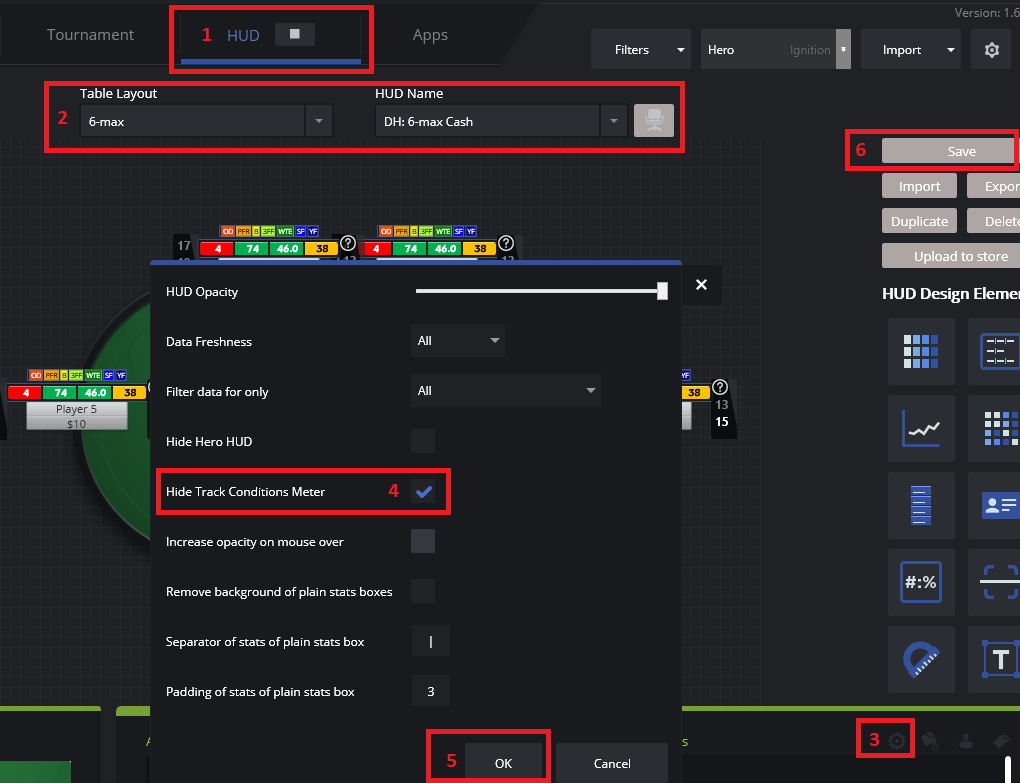- /
- /
- /
How do I remove the track conditions meter?
There are two ways to remove the track conditions meter that’s located at the top left of your poker tables.
Remove until turned back on:
- Click on the HUD tab in DriveHUD.
- Select a HUD profile from the two drop-down menus you’d like to have the track conditions meter removed from.
- Click on the config button at the bottom right-hand side of the HUD creation screen.
- Check the ‘Hide Track Conditions Meter’ from the pop-up menu.
- Click OK.
- At the top right, click SAVE to save this to your HUD profile.
Remove for this session only:
Right-click on the track conditions meter at the top right-hand side of your poker table and drag and drop the meter off the table. It will not show for the remainder of your session.