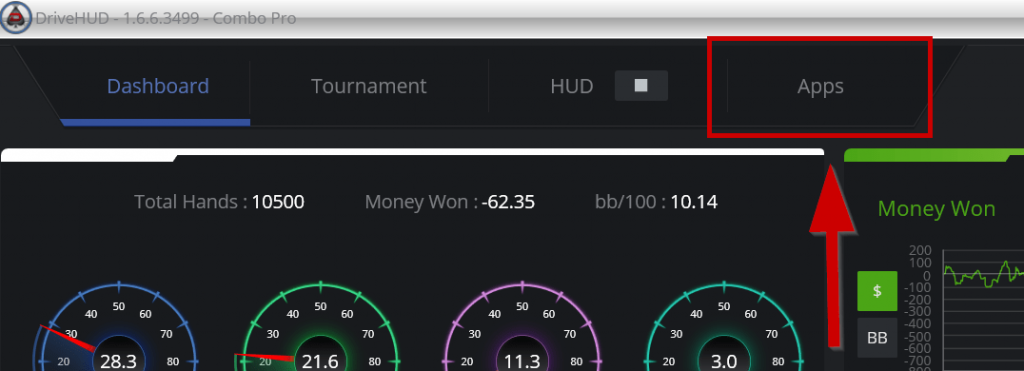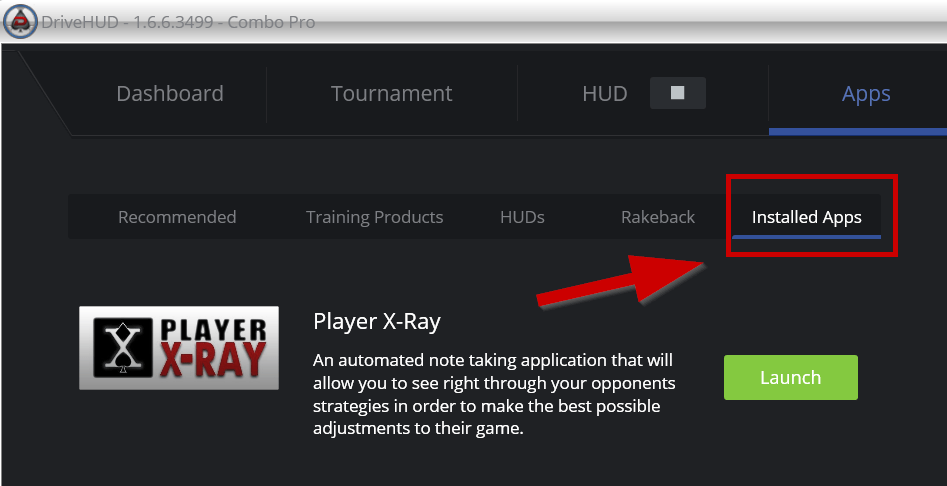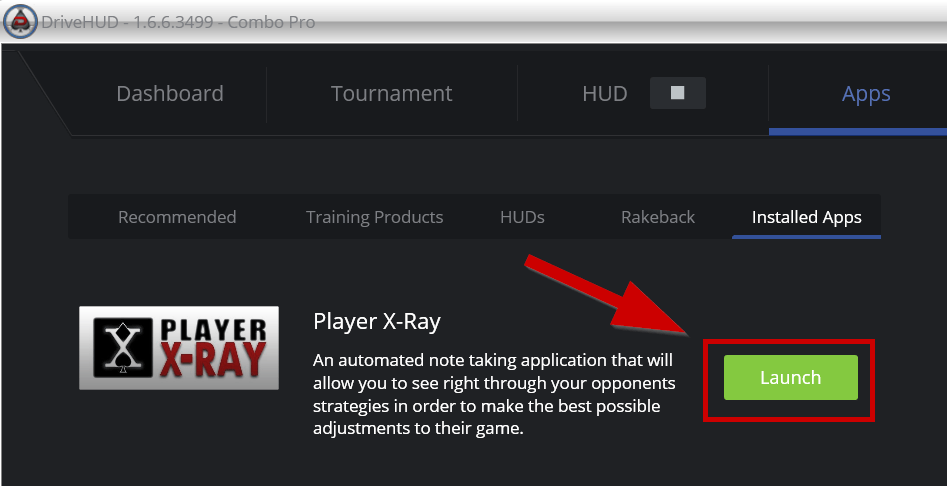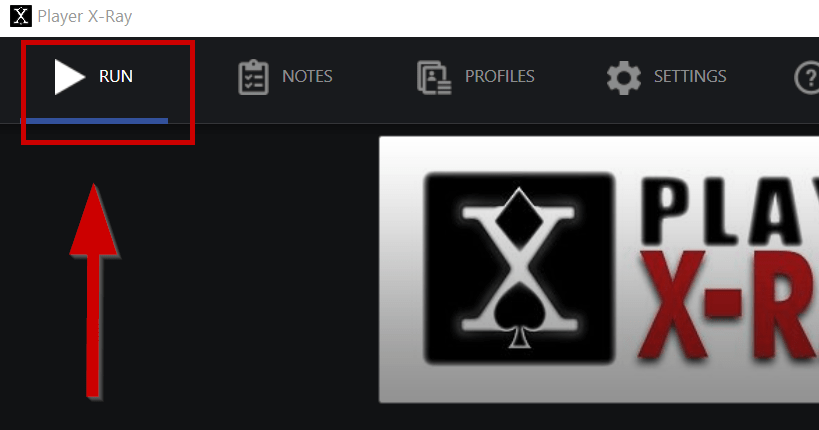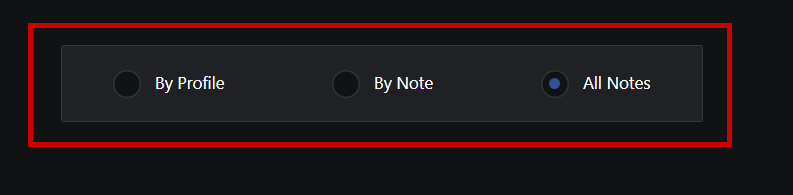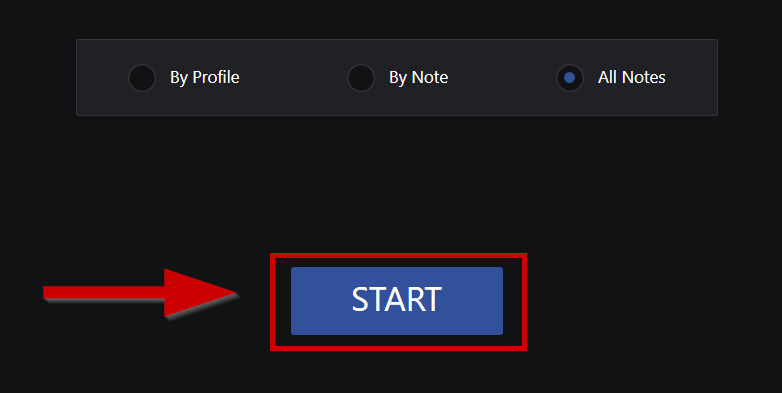- /
- /
- /
How do I enable Player X-Ray?
To enable Player X-Ray, simply follow the instructions below:
1. On DriveHUD main screen, click on APPS tab.
2. Click on Installed Apps tab, and there you’ll find Player X-Ray.
3. Click on Launch.
4. By default, you will be in the RUN section of Player X-Ray
You can run notes on your entire database 3 different ways.
1) By profile: You select a predefined profile from the profiles section. This will run all of the notes that are listed for that profile only.
2) By Note: This will run one specific note only on your entire database. This option is handy if you’ve created a new note, and want to add it to all opponents all at once.
3) All notes: This option will run every note that exists in the database on every single player in your database. This option takes the longest to complete.
5. Once you’ve selected which way you want to run your notes, click on START.
This should typically only be done one time, as Player X-Ray will automatically take notes anytime you’re involved in an online poker game.
Once you run a profile or all notes from this section, you won’t have to do it again.
Please note that running time to write notes will vary based on the database size and performance of your system. A typical 2-gigabyte DriveHUD database will generally take between 5-15 minutes to run.
If you have any further questions or need any setup assistance, please contact support from this page: https://drivehud.com/support/