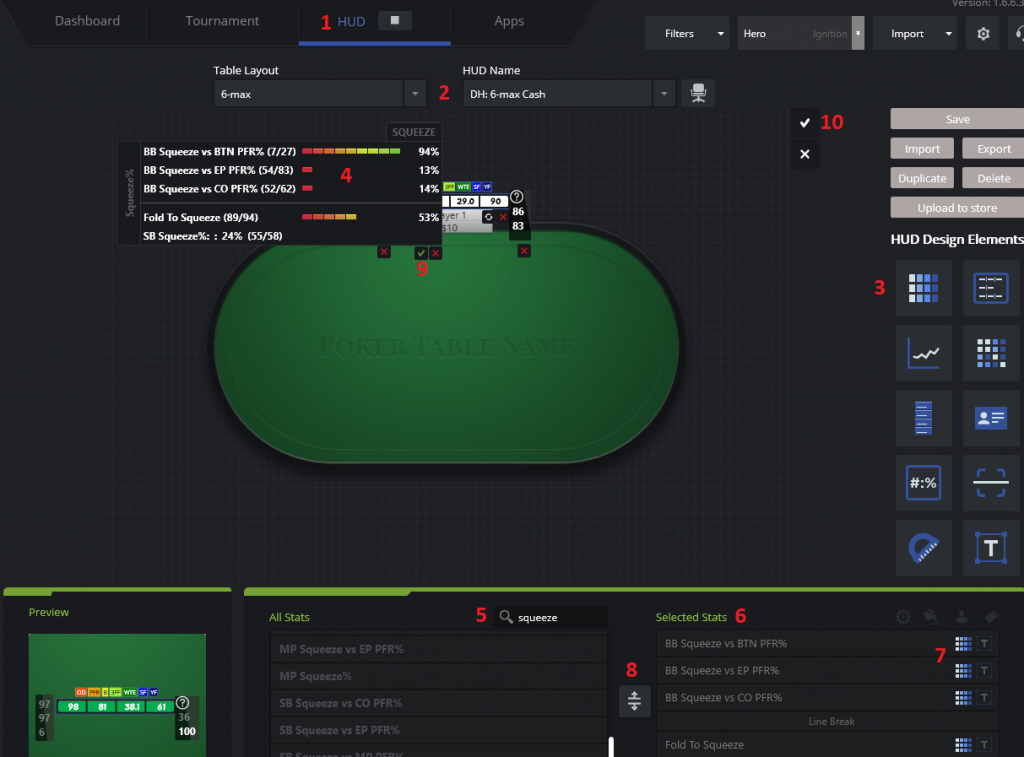- /
- /
- /
How do I create pop-up stats for the HUD?
This article will walk you through step-by-step on how to add or also edit, a pop-up stat window in your HUD.
To add a new pop-up window to any stat:
- Click on the HUD tab at the top of Drivehud (figure 1 above). You’ll now be in the HUD creator / editor screen.
- Select the HUD you want to edit from the two drop down menus (table layout and HUD name – figure 2).
- Click on the line-bat graph icon and drop it onto the stat you’d like to add pop-up HUD stats to (figure 3). When you do this, the HUD creator will switch to editor mode. You’ll then see a new pop-up window appear (figure 4).
- At the bottom middle where is says SEARCH (figure 5), enter the new stats you’d like to add, or manually scroll and locate them in the ALL STATS box.
- Once you’ve located the stat(s) you want to add, drag and drop them from the ALL STATS box to the SELECTED STATS box (figure 6). You will now see them populate in your pop-up window of the HUD editor.
- You can select between two options on how these pop-up stats appear by clicking either the SHOW LINE BAR icon or the DO NOT SHOW LINE BAR icon (figure 7).
- You can also add line breaks to your pop-up by clicking on the ADD LINE BREAK icon located between the ALL STATS and SELECTED STATS boxes (figure 8).
- Once you have all of the stats you want in your pop-up, click the green arrow (figure 9).
- If you’re done editing your HUD, click the check mark arrow at the top right of the HUD editor (figure 10). You’ll be asked if you wish to save your updated HUD. Click YES to save.
Short video on how to edit stats and a walk through of the above: