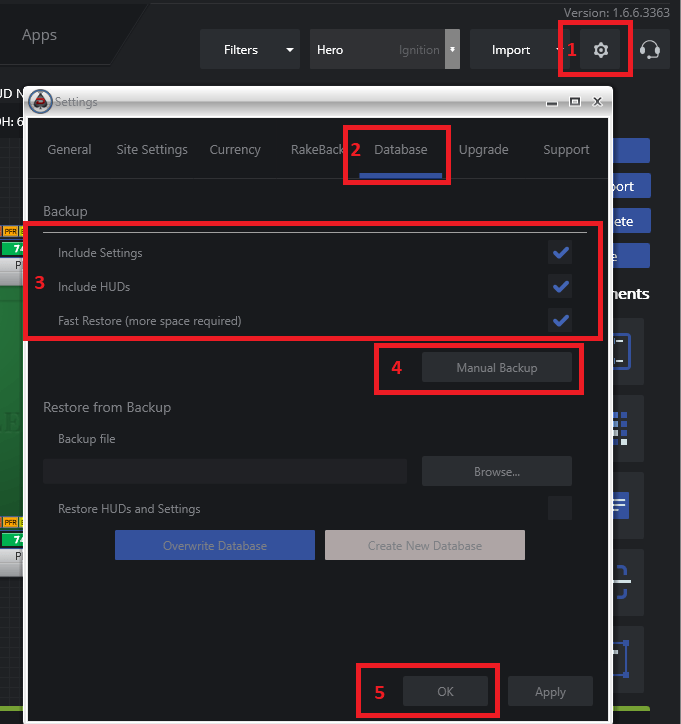- /
- /
- /
How do I backup my database?
To backup your Drivehud database, do the following:
- Click on the CONFIG button at the top right hand side of Drivehud.
- Next, click on the DATABASE tab on the config pop-up menu.
- Select which options you want to backup. It’s recommended to keep all options checked, as this will backup all data, all settings, and all HUDs.
- Next, Click the BACKUP button. DriveHUD will prompt you to enter a location to save your files. We recommend in your documents folder or an archive folder of your choice.
- When the Backup is complete, click OK. Your backup file will be saved as a .zip file. You can use this file to later restore your previous data and settings.