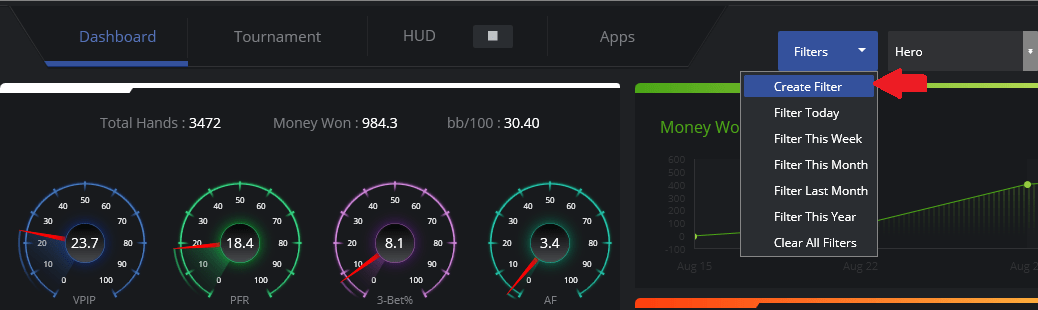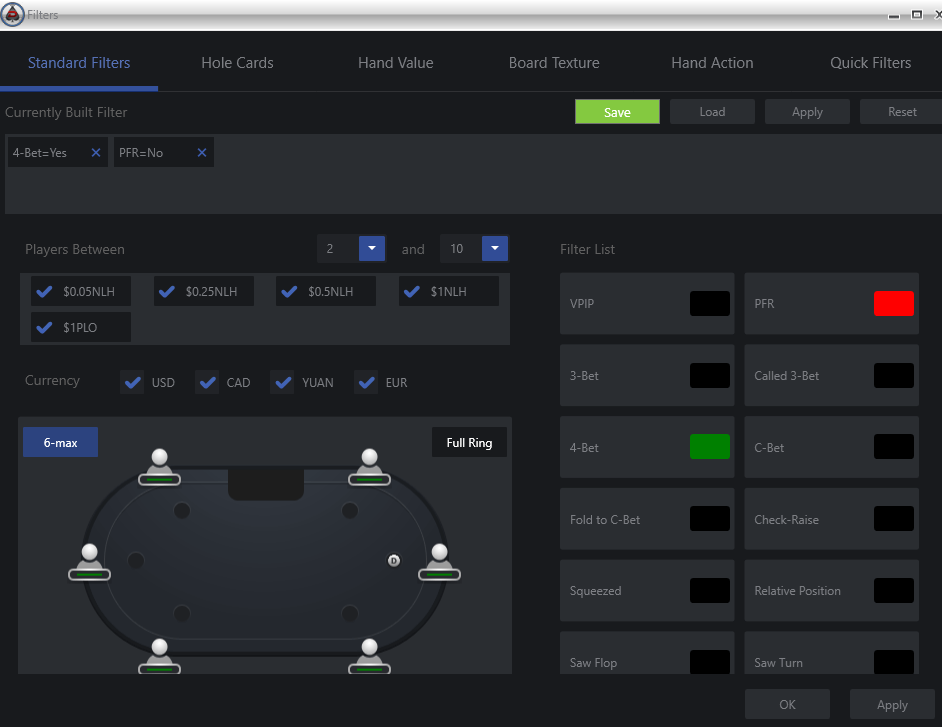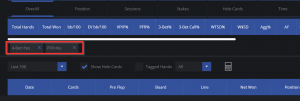To create a custom filter, simply click on the create filter menu option from the filter drop down at the top of DriveHUD.
You will then get a filter screen pop-up, where you can design a filter for a specific poker situation and display only that filter situation in DriveHUD. For example, say you want to create a filter every time you cold 4-bet a hand. That would mean you’d want to see hands where you were not the initial pre-flop raiser OR the person who 3-bet. To do that you’d click on the PFR button in standard filters TWICE (until it turned red). This would mean you’re adding a filter for situations in which you were NOT the pre-flop raiser. Then you’d click on the 4-bet filter ONCE, so it would turn GREEN. This would mean that 4-bet’s are set to YES, and you’re looking for spots you 4-bet. The combination of having PFR OFF and 4-bet ON would create a filter where you’re looking at only data when you cold 4-bet another player.
Notice that it will say that 4-bet=yes (green), and PFR=no (red) in the currently build filter section. If this is the filter you want to run, then click on APPLY and OK, and the filter will load and it will show the filter in the middle of DriveHUD in between the reports tab, and the hand grid as shown below:
To remove a part of the filter or the whole filter, simply click on the X button on each of the filters you have listed between the reports page, OR click on the FILTERS pull down from the top again, and select CLEAR ALL FILTERS.