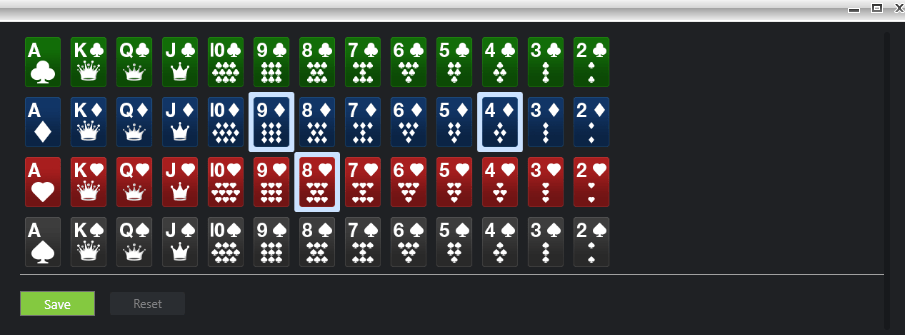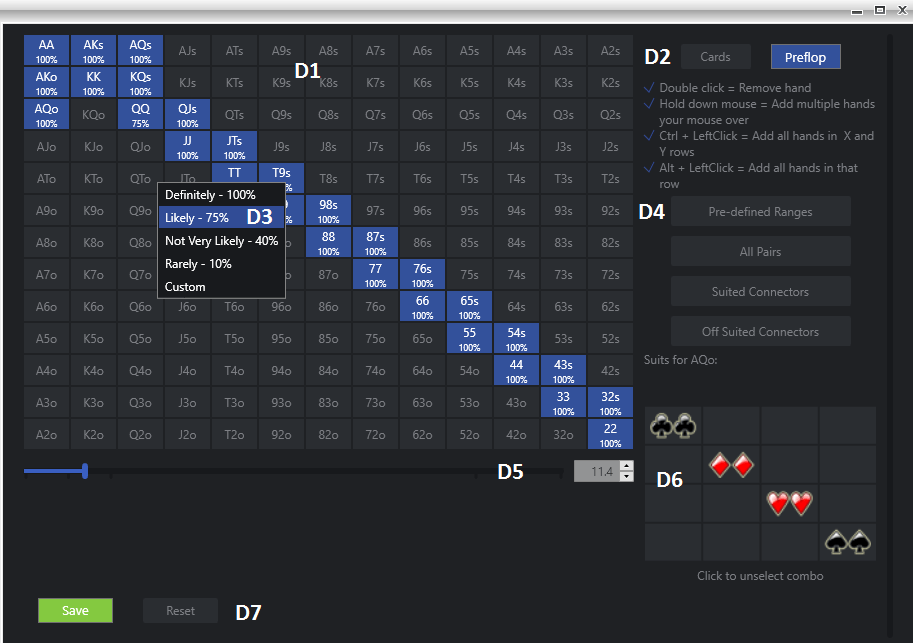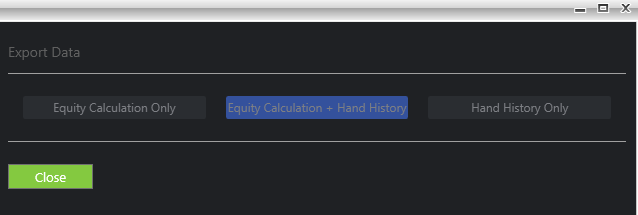This is an overview of the poker equity calculator in DriveHUD.
A) Clear Button – Resets the currently selected board (section B), and hand ranges (section F).
B) Poker Board – The current set of cards selected to run an equity calculation on. To change a card left click on any part of the board and the card selector will pop up like below:
Right click on any set of up to 5 cards and click save to add them to the poker board. To reset all of the cards, click the reset button.
C) Player name – This will display the current players name if you launched an equity calculation from a hand grid (see). Otherwise this will always say player.
D) Hand Range Button – Click on this to load the card selector (as seen below). You must select two cards from the board, or select a range of hands by clicking on the preflop button as seen below:
————————————-
D1) Hand Range Grid – Left click on any hand (turns purple) to add it to your hand range for the selected player, or left click and drag your mouse across the grid to add several hands at once. To turn off or remove a hand, double left click on the hand.
D2) Cards/Preflop Selector Buttons – To load a specific two card hand into the poker equity calculator, click on the Cards button. Select the preflop button to come back to this hand grid.
D3) Weighted Hand Range – Right click on any hand to select how often someone will have this particular hand in their hand range. After you select a percentage, the percentage will show up on the hand grid.
D4) Quick Range Buttons – To add a quick group of hands to your range, select the pre-defined hand range button. This will bring up a pop-up with a pre-defined set of ranges for specific situations like 3-bet pots, limped pots, open raised pots by position and cold calling range. See – for more information.
D5) Hand Range Slider – Slide this left or right to add hands to the grid quickly based on top or bottom of someone’s hand range. The further to the left you move the slider, the further to the top of their range you will get. The further to the right will expand their range into the bottom of their hand range.
D6) Combo Selector – Right click on any combination of suits for the specific hand you’ve selected to remove or add back in that hand combination. Simply right click on any hand to remove it (turns darker grey), or click on it again to add it back in (turns lighter grey). By default they are all selected (light grey).
D7) Save/Reset Buttons – Once you’re done selecting your hand range, click on the save button. You can click on reset to reset the entire hand range grid and start over.
———————————–
E) Bluff % Button – Enter the size of the current pot and the amount you bet or would like to bet to calculate your break even bluffing percentage. This takes the size of the pot, and your current equity in the hand to display how often you’d need someone to fold to break even.
F) Displayed Hand Range – This is where the currently selected hand range will display. To quickly remove a hand, click on the tiny X in the upper right hand corner of the hand. Alternatively you can click on the hand range button (section D), and also remove or add more hands.
G) Calculate Equity – Once you have all of your input selected for your equity calculation, click on the Calculate equity button to run that actual calculation.
H) Equity Results – This is where you’ll see a line bar that will display your equity results for your currently selected hand.
I) Export Data – Click here to export your equity calculation and/or hand history to a forum friendly format that will post on most poker forums. See Below:
You can select to export the calculation only, the calculation plus the hand history, or just the hand history. This will copy to your read buffer and can be posted into most poker forums by right clicking and selecting paste, or CTRL+V.
J) Reset All Button – Click here and this will reset your entire equity calculation so you can begin again.
K) Board Buttons – If you loaded a hand from a hand grid, you can select which street you’d like to load the calculation from. Select pre-flop, flop, turn or river. If you have auto generate opponent hand range selected, the hand ranges of your opponent will change based on the street selected.
L) Auto Generate Hand Range – This is selected on by default. When checked, this will automatically assign a range to your opponent(s) based on how the hand was played preflop, and post flop. You can edit and change this range by selecting the range button (see section D) for the player you wish to change.
M) Close Window X – Click on the X at the top right of the screen to close the equity calculator and re-load the poker gauges and the poker graphs.