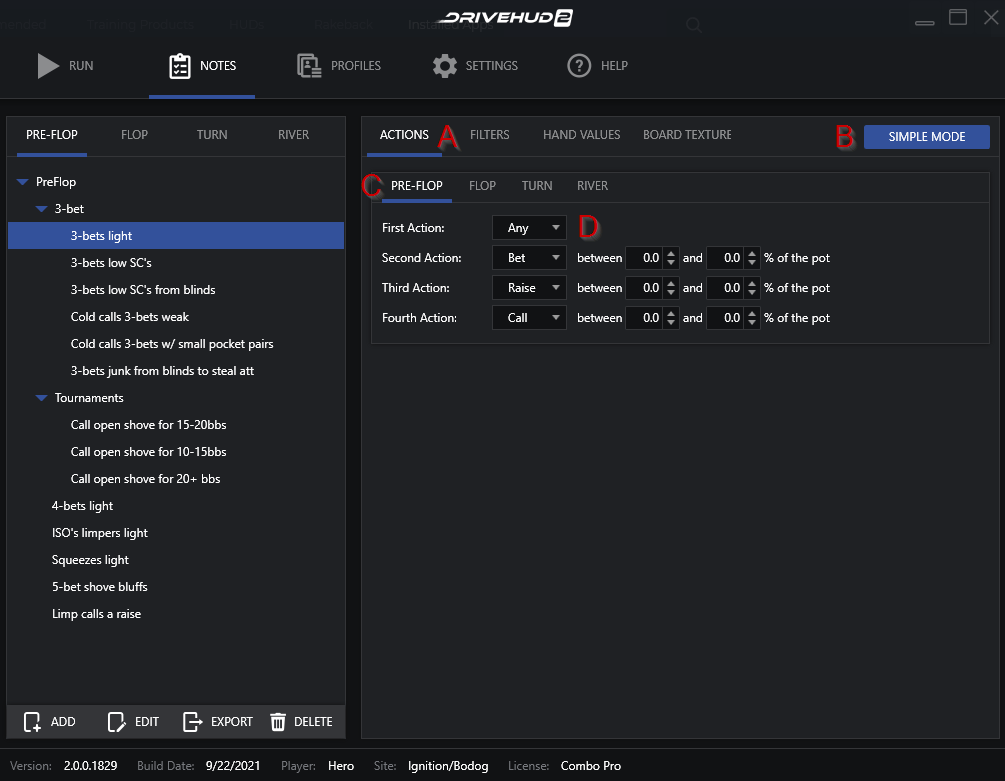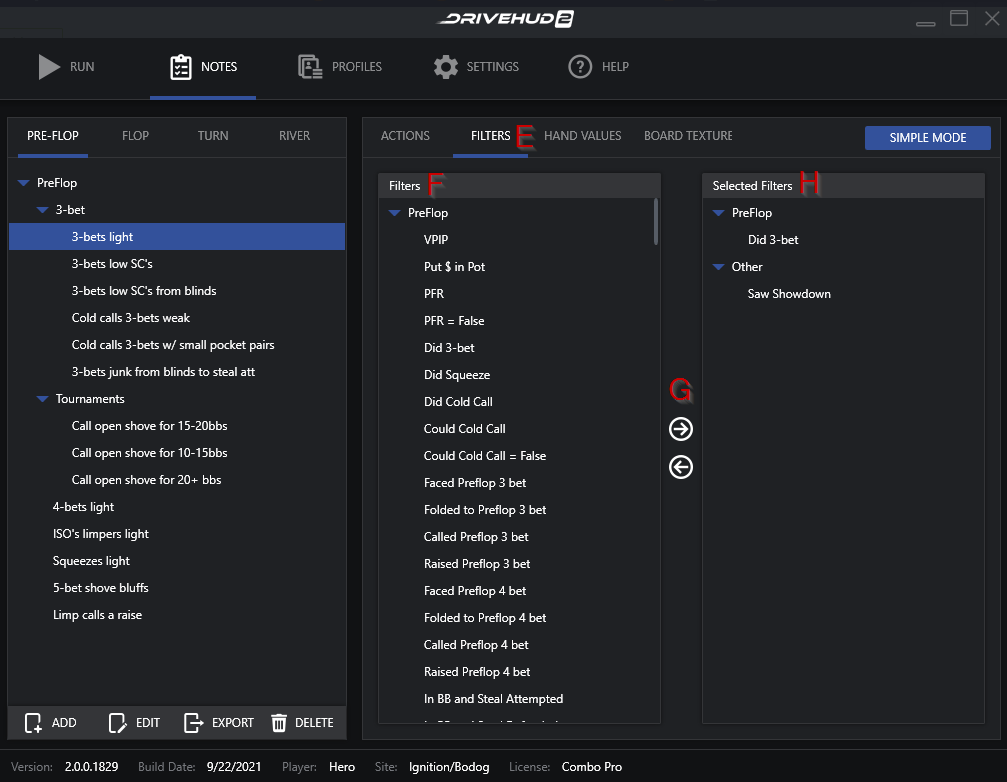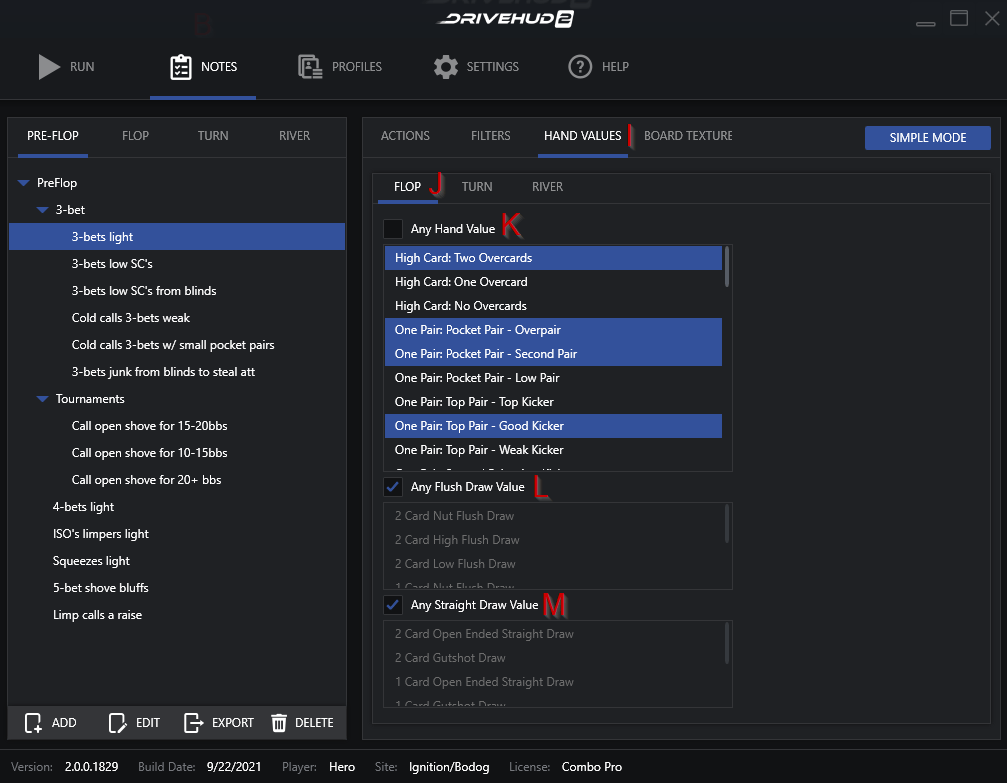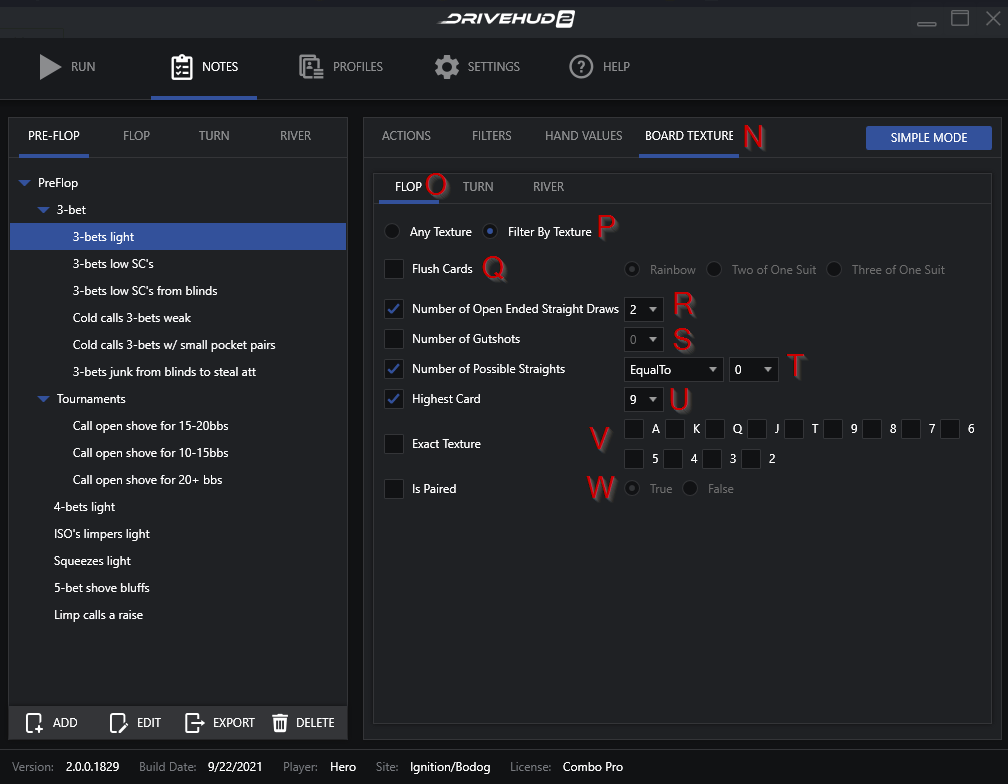The advanced mode setting in Player X-Ray provides more detailed options for writing automated notes. The following is an overview of the advanced mode options.
A) Actions – This is a list by list filter, to create a note based on the action taken by the hero. These actions can be set by street, from pre-flop actions, to flop, turn and river (section C).
B) Simple Mode – This button is to switch back to simple mode and out of advanced editing mode.
C) Street Actions – Here you can select which street you’d like to create an action filter for.
D) Action Sequence – The first action taken by the hero can be set to the following options. Any – which means all actions will be applied, bet, check, call or raise. Again, this is the first action taken by the hero. If you select Bet, Raise or Call, you’ll be given additional options to make this action based on the size of the pot in percentage as well.
Example: If you wanted to create a filter where hero check-raised the flop between 75-90% of the pot, you’d select the flop option from section C, then in the action sequence you’d set the first action to CHECK, and the second action to RAISE, and enter 75 and 90 in the between pot size percentage.
E) Filters – This option shows a complete list of filters that you can add or remove from your note, by double clicking on a filter in section F, and adding it to section H.
F) Filter List – This list is sectioned into pre-flop actions, flop, turn, river, and other actions. Any filter you want to apply to your note, you can double-click to add, or use the right arrow from Section G to add it to Section H.
G) Add & Remove – To add a filter to your note, click and highlight the note in Section F, and then click the right arrow to add it to Section H. To Remove a filter, you can highlight it in Section H, and click the left arrow to remove.
H) Selected Filters – Here you’ll see all of the filters that are currently applied to the select note being edited. You can double-click on any note in the selected filters section to remove it, or the left arrow from section G.
I) Hand Values – From this option, you can select which specific kinds of hands that you want to apply to your note. The default setting will use all hand values.
J) Street Selection – Choose the value of Hero’s hand to filter for based on the flop, turn, and river. You can look for a hand value for only one street, two streets, or all 3 streets.
K) Any Hand Value – A specific hand value that doesn’t include flush or straight draws can be selected. To select more than one type of hand, press CTRL + Left click to select as many hand values as you’d like. You must first uncheck any hand value option box, and then select which hands you’d like to add as a trigger for your note.
L) Any Flush Draw Value – Specific types of flush draws can be added as a trigger, as well as selecting the option that NO flush draw was present. To select more than one option, press CRTL + Left click.
M) Any Straight Draw Value – Specific types of straight draws can be added as a trigger, as well as selecting the option that NO straight draw was present. To select more than one option, press CRTL + Left click.
N) Board Texture – From this option you can select and edit specific board textures for the flop, turn, and river.
O) Board Texture Street – Each street can have a different board texture, or just set a specific texture for the flop turn or river from these options.
P) Filter by Texture – Once you set any of the texture options, you’ll have the filter by texture radio button selected. To switch this back to any board texture, just select any texture radio button.
Q) Flush Cards – Select if the board is Rainbow (3 different suits), Two of one suit, or three of one suit (monotone).
R) Number of open-ended straight draws – This option is especially helpful for Omaha players. You can set the limit of the number of straight draws present. Any number that is set will create a max threshold for this filter.
S) Number of Gutshots – Here you can set the maximum number of gutshots that are possible for Hero’s hand.
T) Number of possible straights – You can set the number of possible made straights equal to, greater than, or less than a set number from this option.
U) Highest Card – If this option is selected, any card you select from the drop down will represent the highest card that will be displayed on the board. It can be any sequence of cards, just no cards higher than the selected card. This is especially useful for creating boards with low or high flops for example.
V) Exact Texture – If there’s a specific sequence of board cards you’d like to create a note for, you can select those from this option. Anything that isn’t exactly this sequence will not have a note written for it.
W) Is paired – You can set an option that only creates notes on if the board is paired or not paired.