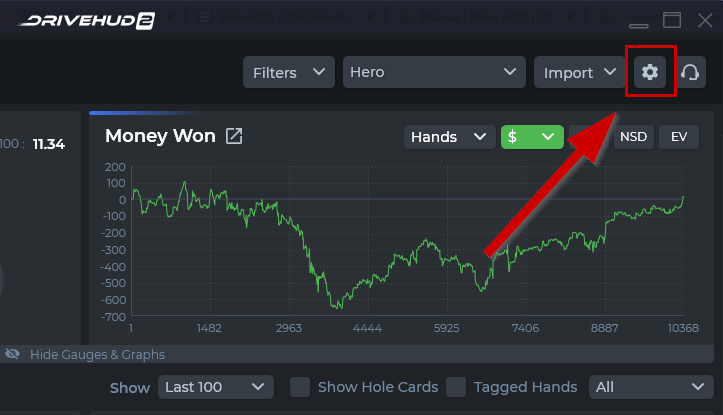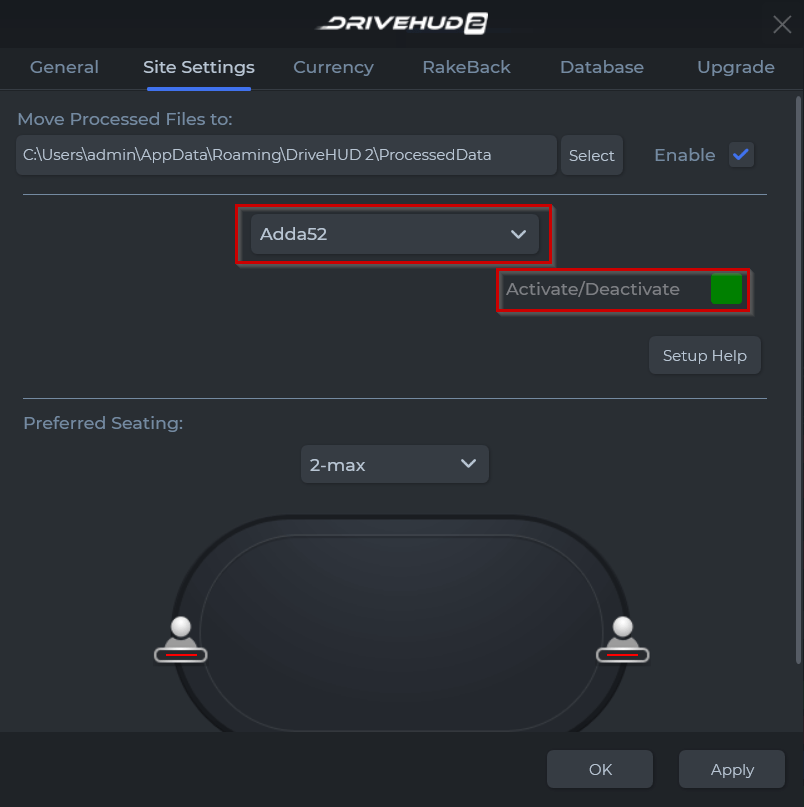Table of Contents
Adda52 poker site Setup #
1) Click on the SETTINGS button icon at the top right-hand side of DriveHUD 2.
2) Click on the SITE SETTINGS tab in the settings window.
3) From the drop down menu shown below, select – Adda52.
4) Make sure that the Activate/Deactivate button is GREEN. If it’s RED, click on it so it’s enabled in GREEN.
5. Click on APPLY and OK.
That’s it. You need to make sure that you have DriveHUD 2 loaded before your poker client is loaded. Wait one full hand to be played before the HUD will appear.
Preferred Seating #
If you wish to setup preferred seating with DriveHUD 2, you must select your desired seat location for each table format (ie, 2-max, 4-max, 6-max, etc..), and then select the same preferred seating option on your Adda52 poker client.