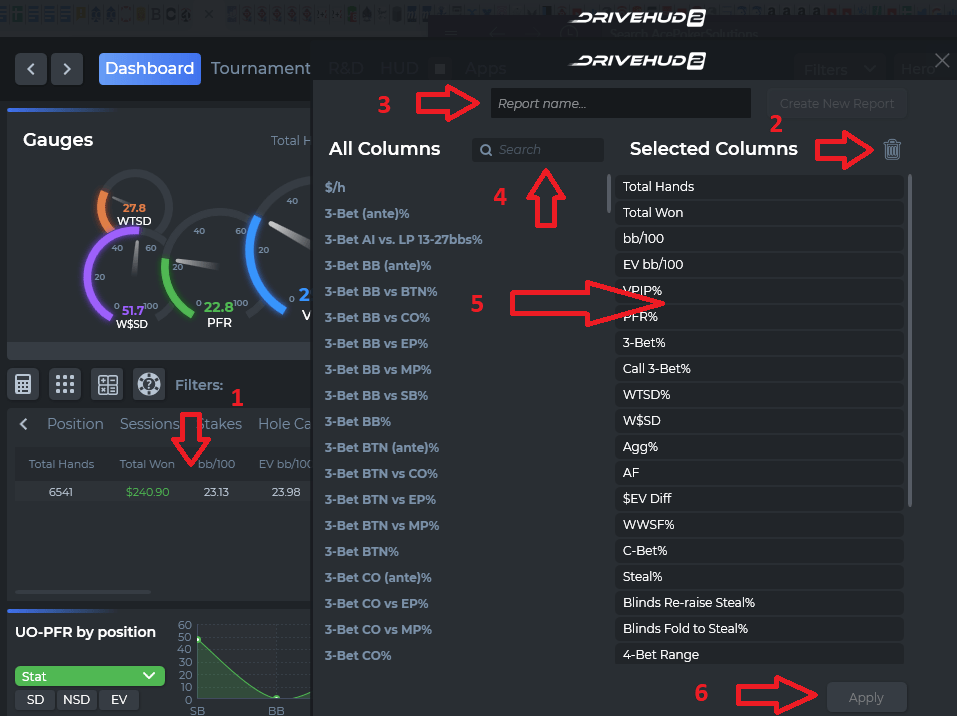DriveHUD 2 Knowledge Base
How do I create a new report in Drivehud 2?
To create a new custom report in Drivehud 2, simply do the following:
- Right click on any report column header as shown in ARROW 1 above.
- You’ll get report editor pop-up menu. To create a new report from scratch, click in the delete icon (ARROW 2). Otherwise, to edit the existing report, skip to step 4.
- Enter the name of your new report in the report name window (ARROW 3).
- Add new stats to your report by entering the name of the stat you want in the search bar (ARROW 4). If you aren’t sure what the name of the stat you’re looking for is called, start with simple keywords. EX: You want to add the stat – Bet when checked to on the flop in a 3-bet pot. Try typing 3-bet, or bet when checked. If you want to edit an existing report and remove or add new stats, just drag any stats you don’t want in the existing report from the SELECTED COLUMNS section to the ALL COLUMNS section.
- Once you’ve located the stat(s) you want by searching for them, add them to your report by dragging them from the ALL COLUMNS section to the SELECTED COLUMNS SECTION (ARROW 5).
- When you’ve selected all the stats you want for your report, click on the APPLY button (ARROW 6).
You can then place the location of the report where you’d like it in your report list, but right-clicking and dragging and dropping in any order in your reports section.